Vinay Muskan (Talk | contribs) |
Vinay Muskan (Talk | contribs) |
||
| Line 312: | Line 312: | ||
8. Create a new password for your NetID and click on'''<span style="color: #0000ff;"> “Finish”</span>''' | 8. Create a new password for your NetID and click on'''<span style="color: #0000ff;"> “Finish”</span>''' | ||
| − | ''''' While setting up the new password, please ensure:''''' | + | ''''' <span style="color: #ff0000;">*</span>While setting up the new password, please ensure:''''' |
* You do not use any previously used password | * You do not use any previously used password | ||
| Line 356: | Line 356: | ||
| − | + | Click on “Finish” when done. | |
| − | ''For further details or issues, please write to | + | '''''For further details or issues, please write to''' ''<span style="color: #0000ff;">[email protected]</span> |
Latest revision as of 10:03, 10 May 2023
1.Go to Office portal,Click on “Sign in”.
Enter your NetID followed by “@snu.edu.in”. Click “Next”
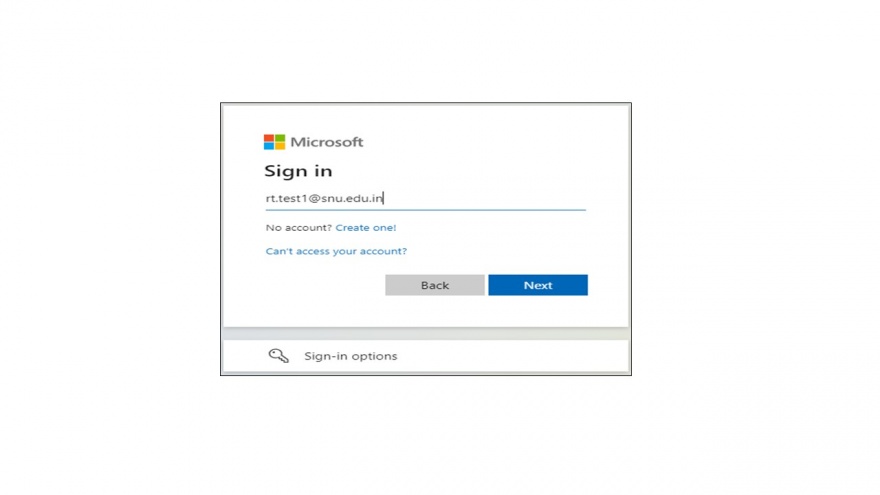
2.Click on “Forgot Password” as shown below:
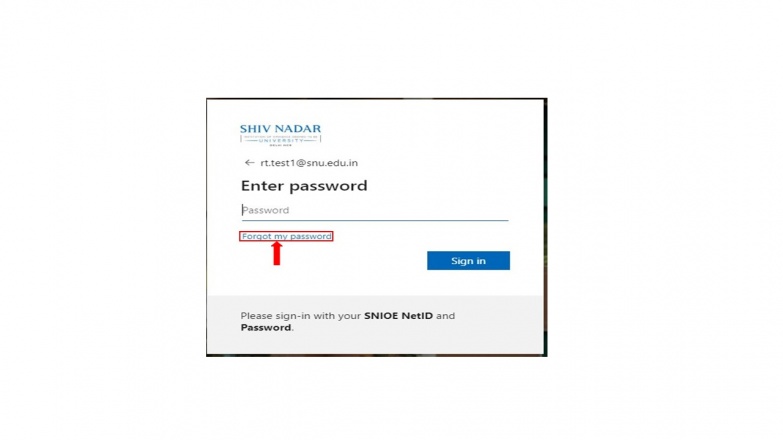
3.Enter your NetID followed by “@snu.edu.in”. Enter text displayed in the Captcha and click on “Next”.
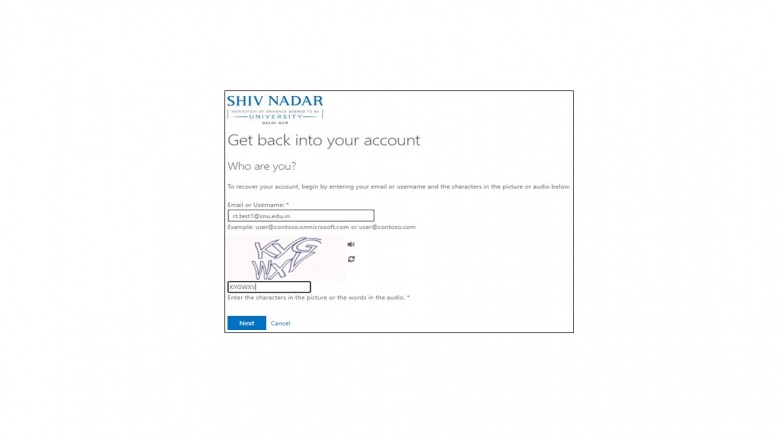
4. In Step 1 of verification, please click on “Email”. You will receive the verification code on your alternate/personal email id that you would have setup.
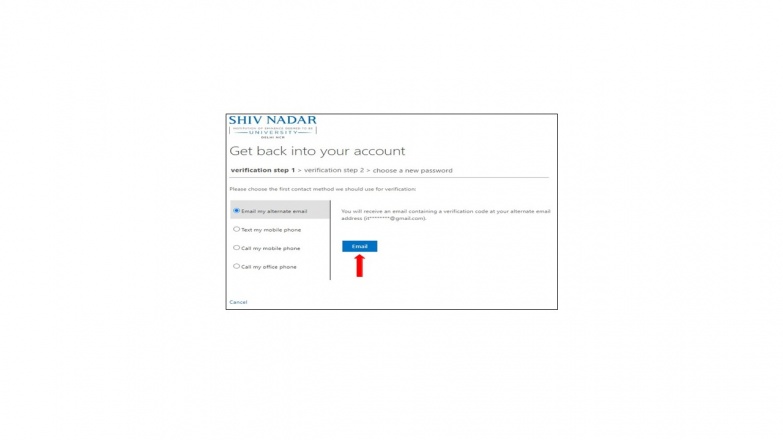
5.Enter the verification code received on your personal email id and click “Next” as shown below:
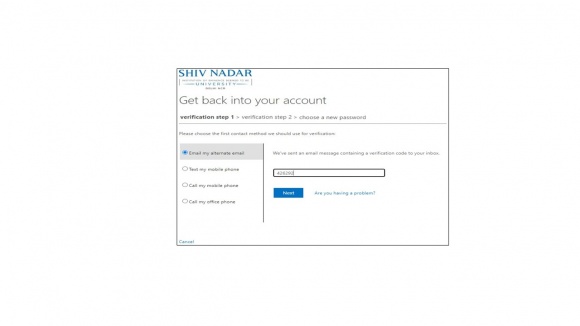
6. In Step 2 of verification requires you to enter your phone/mobile number. (This is the number you would have setup earlier). Click on “Text”
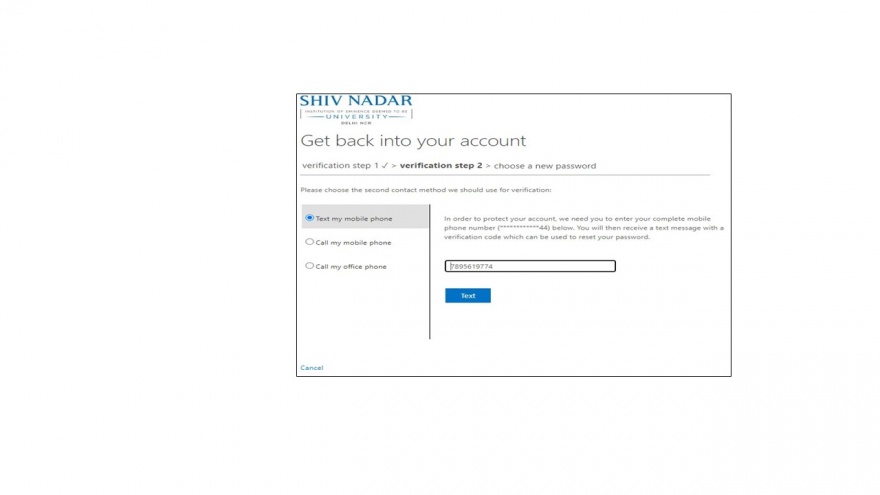
7.Enter the verification code received on your mobile number, and click on “Next”
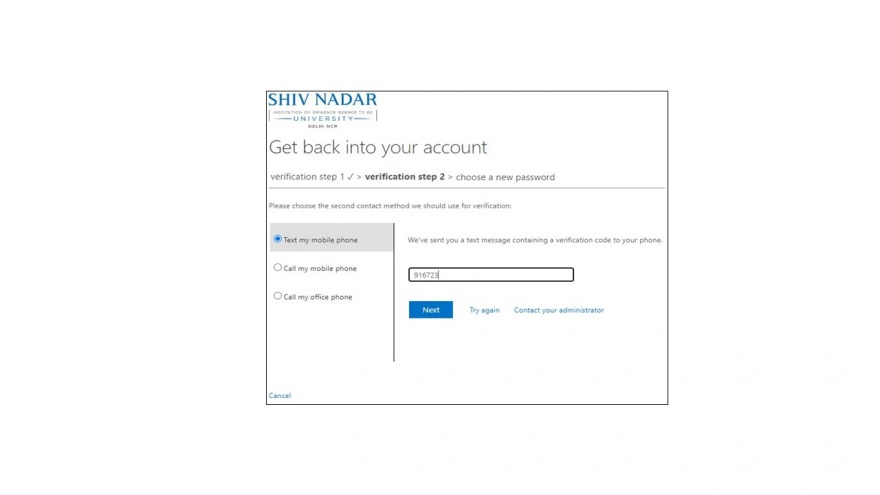
8. Create a new password for your NetID and click on “Finish”
*While setting up the new password, please ensure:
- You do not use any previously used password
- Minimum password length should be of 12 characters
- Password should not contain your name
- Password must contain at least one English upper case, one English lower case, one numerical value & one special
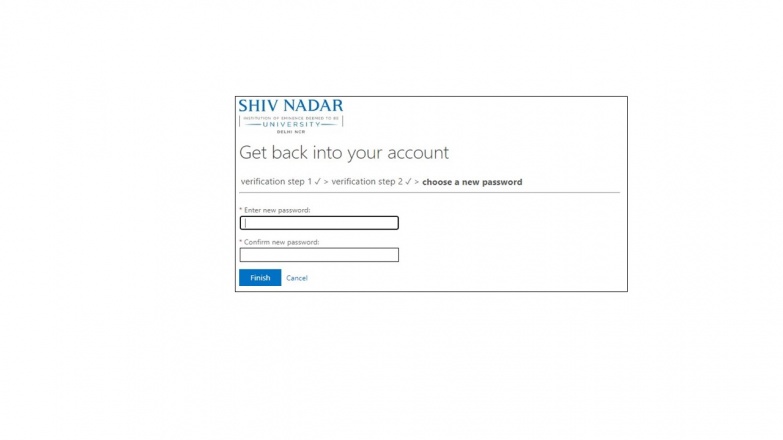
Click on “Finish” when done.
For further details or issues, please write to [email protected]