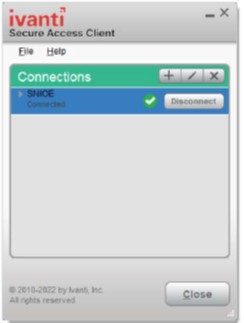How to connect to VPN - Ivanti (Student)
Widgets
Widgets<bs-widget-edit>
How to connect to VPN - Windows
Step 1: Download and Install the ivanti secure access client from the below link.
https://drive.google.com/drive/folders/1Mp0t3rNikciXy2x7zuJ1KPmQINZFBiwL?usp=sharing
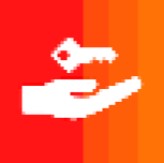
Step 2: Open Ivanti secure access client.
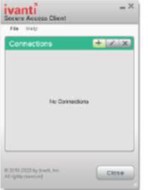
Step 3: Create a new connection.
Name: SNIOE
Server URL: iv.snu.edu.in/PG_Student
Select Add.
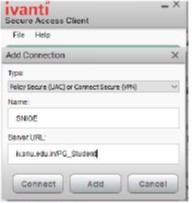
Step 4: Click on Connect.
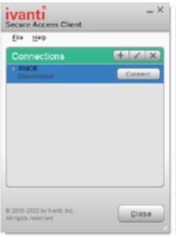
Step 5: Enter your Netid and Password. Click Connect.
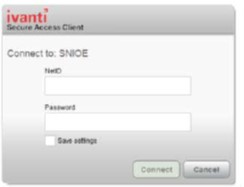
Step 6: Enter One Time Password from Google Authenticator app on your mobile. Click Connect.
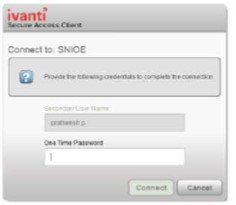
Step 7: Click Proceed in Post Sign-In Notification.

Step 8: Once connected, Green Icon will appear.