Academia NativeApps client installation
Widgets
Widgets<bs-widget-edit>
3DExperience Academia_NativeApps client installation
Step 1: Access the Client Software from Network Share
\\snu-da-fs02\SDC\AcademiaCode\Golden\AM_3DEXP_Academia.AllOS\9\Academia_NativeApps\1
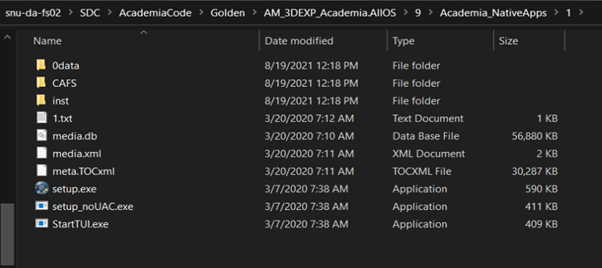
Step 2: Run the setup.exe
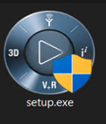
Step 3: Click Next
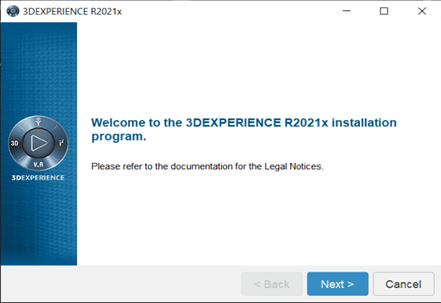
Step 4: Click Next
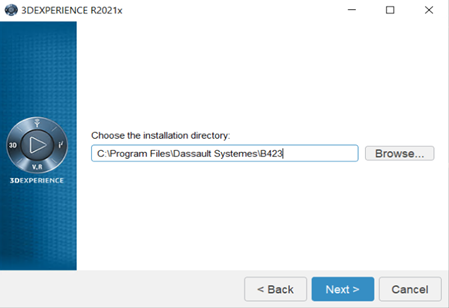
Step 5: Select All and Click Next
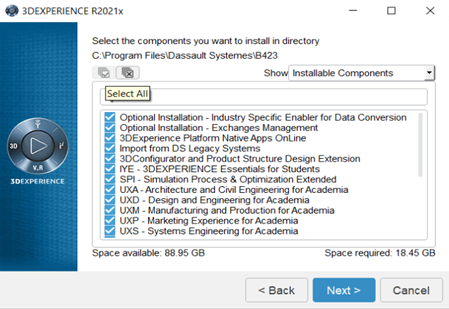
(NOTE: Please check compare Space available and Space required)
Step 6: Click the check box and Next
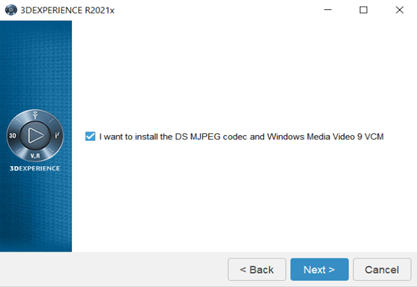
Step 7: Select “I have read and accept the license terms” and click Next
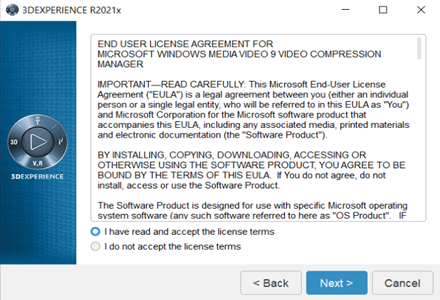
Step 8: Click Next
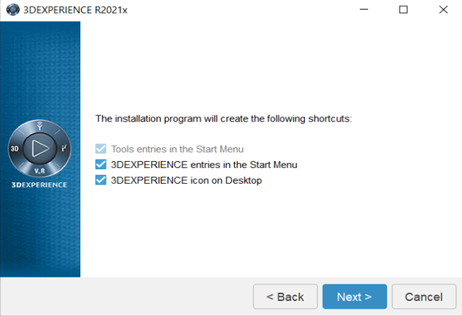
Step 9: Click the check box and Next
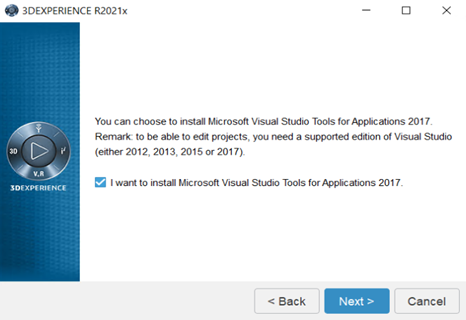
Step 10: Click Next
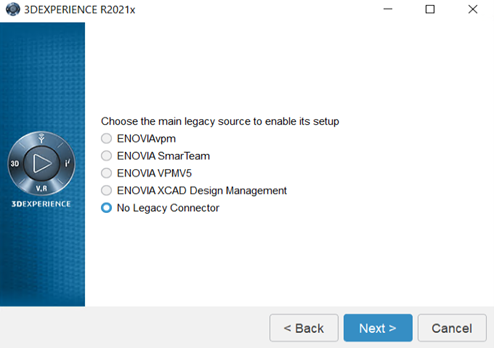
Step 11: Click Install
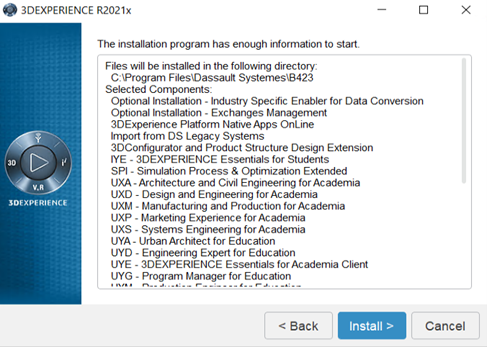
Note: the installation may take time to complete based on compute resources available on Pc.
Step 12: Click on Close
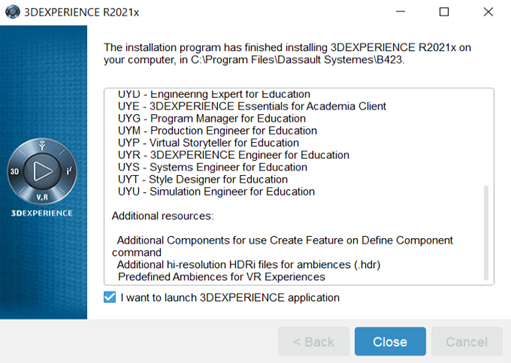
Installation of 3DEXP_NativeApps HotFix
Step 1: open the network path and click
\\snu-da-fs02\SDC\AcademiaCode\2124\Part_3DEXP_Academia.AllOS\8\3DEXP_NativeApps\HF_NativeApps_3DEXP.HF8.Windows64\1
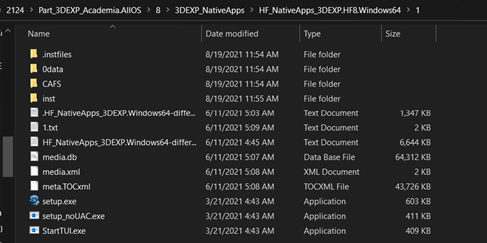
Step 2: Run the setup.exe
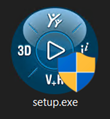
Step 3: Next
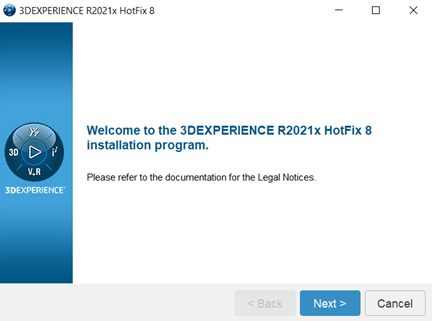
Step 4: Next
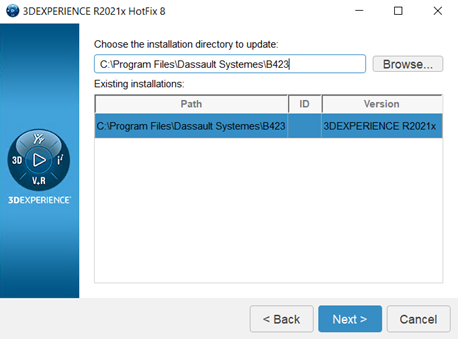
Step 5: Click on Install
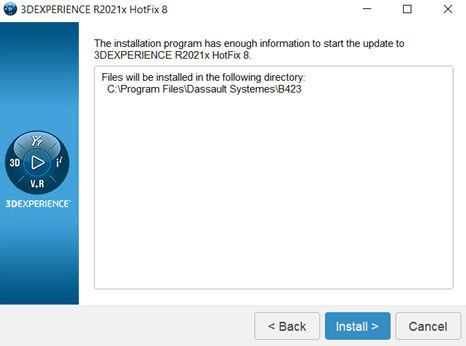
Step 6: Close
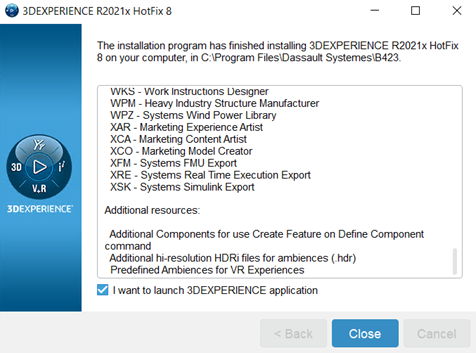
Step 7: Go to folder location and create folder by the name of “Licenses”
C:\ProgramData\DassaultSystemes
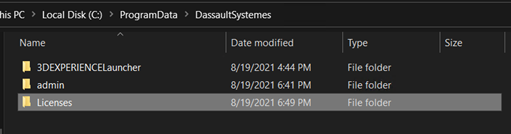
Step 8: Go to C:\ProgramData\DassaultSystemes\Licenses and create a new text file by the name as “DSLicSrv.txt” open the file and add the license information as below:
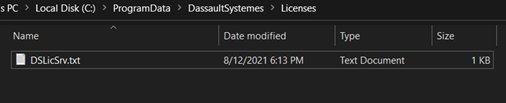
SNU-SDC-LIC01.SNU.IN:4085 and save the file.
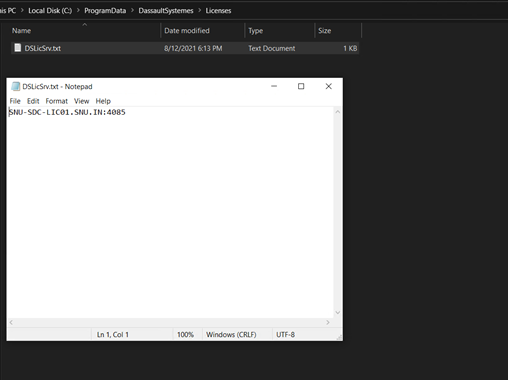
'Step 9: create connection profile -> Click on '+ button
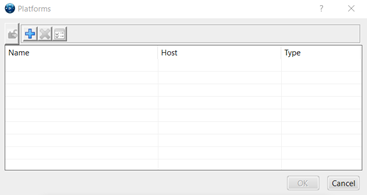
Platform Name: 3DExperience (any name)
Platform Type: 3DEXPERIENCE
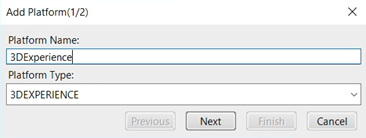
Protocol: https
Host Name: 3dexperience.snu.edu.in
Port: 443
ROOT URI: 3dspace
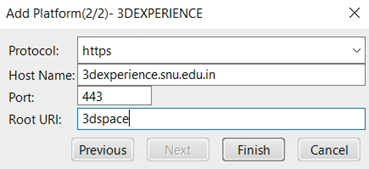
Step 10: Finish

