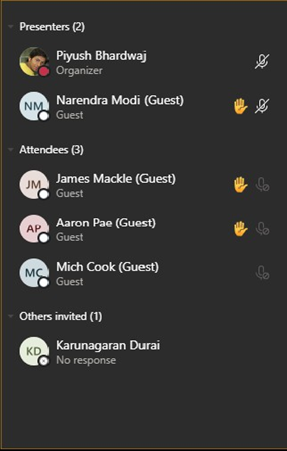Manage attendee audio permissions in Teams meetings
Do you organize large meetings or present material in them? To avoid random noise and distractions that can quickly disrupt the proceedings, you can mute the mics of all attendees and prevent them from unmuting. Then, when someone "raises their hand" to speak, you can allow them to unmute.
Prevent unmuting
Before the meeting
After scheduling the meeting and sending out the invites, the meeting organizer can turn off the mics so that attendees can't unmute themselves during the meeting. All attendees (but not presenters) will be muted when they join the meeting.
1. Go to Calendar and double-click the meeting.
2. Select Meeting options near the top of the screen.
3. Turn off the Allow attendees to unmute toggle and select Save.
During the meeting
The organizer and presenters can prevent attendees from unmuting at any time during the meeting.
- Select More options ''' next to Participants and then select Don't allow attendees to unmute.
Attendee mics will appear dimmed.
Alternatively, you can mute all the mics without preventing unmuting by selecting Mute all participants under Participants.
- Allow unmuting
- Point to a raised hand, select More options ''' , and then select Allow to unmute.
The attendee can now unmute.