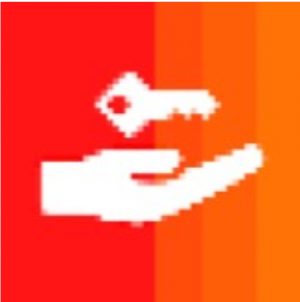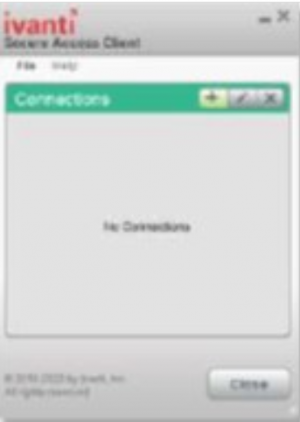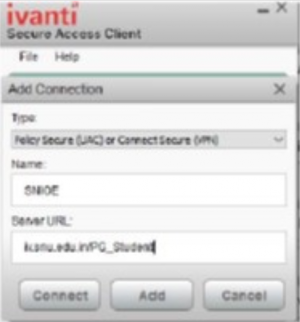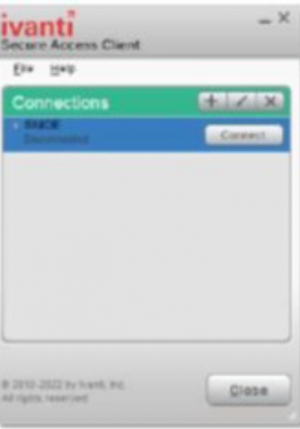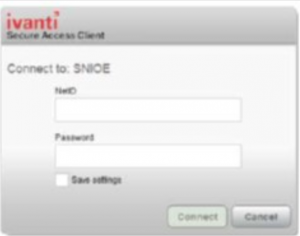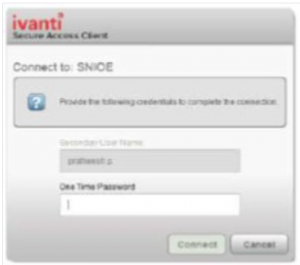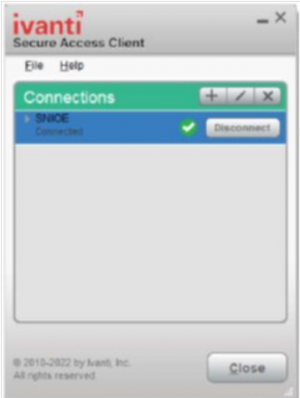How to connect to VPN - Windows
Step 1: Download and Install the ivanti secure access client from the below link.
https://drive.google.com/drive/folders/1Mp0t3rNikciXy2x7zuJ1KPmQINZFBiwL?usp=sharing
Step 2: Open Ivanti secure access client.
Step 3: Create a new connection.
Name: SNIOE
Server URL: iv.snu.edu.in/PG_Student
Select Add.
Step 4: Click on Connect.
Step 5: Enter your Netid and Password. Click Connect.
Step 6: Enter One Time Password from Google Authenticator app on your mobile. Click Connect.
Step 7: Click Proceed in Post Sign-In Notification.
Step 8: Once connected, Green Icon will appear.