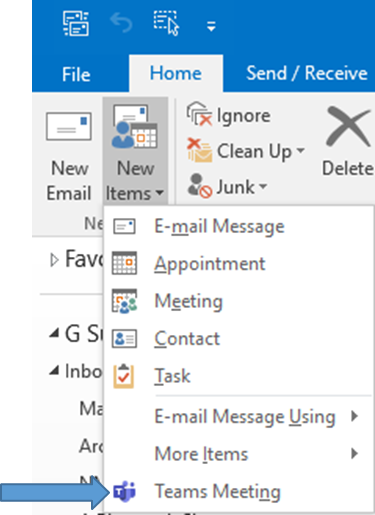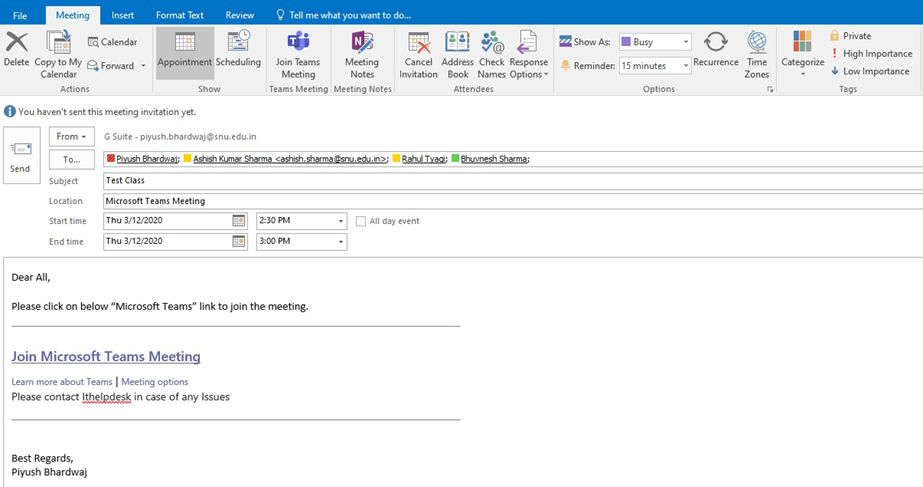Anuj.kumar (talk | contribs) |
Anuj.kumar (talk | contribs) |
||
| Line 4: | Line 4: | ||
Step 1: Microsoft Outlook –> '''Home –> New Items –> Team Meetings''' | Step 1: Microsoft Outlook –> '''Home –> New Items –> Team Meetings''' | ||
| − | [[File:Schedule Microsoft Teams meeting from Microsoft Outlook 1747206910127.png|none| | + | [[File:Schedule Microsoft Teams meeting from Microsoft Outlook 1747206910127.png|none|alt=|frame]] |
Step 2: Create a meeting by filling the below details and click on '''Send''' | Step 2: Create a meeting by filling the below details and click on '''Send''' | ||
| − | [[File:Schedule Microsoft Teams meeting from Microsoft Outlook 1747206975752.png|none| | + | [[File:Schedule Microsoft Teams meeting from Microsoft Outlook 1747206975752.png|none|alt=|frame]] |
Latest revision as of 05:10, 15 May 2025
Schedule Microsoft Teams meeting from Microsoft Outlook
Step 1: Microsoft Outlook –> Home –> New Items –> Team Meetings
Step 2: Create a meeting by filling the below details and click on Send