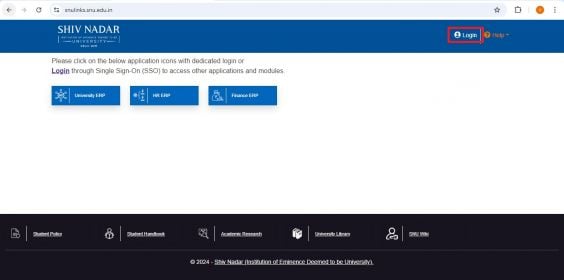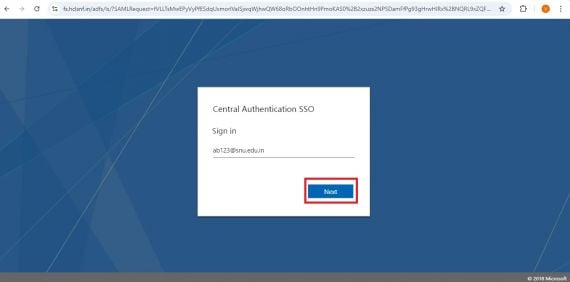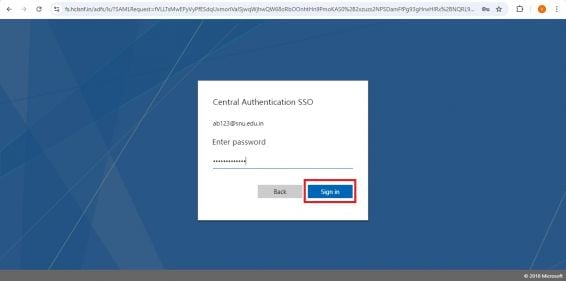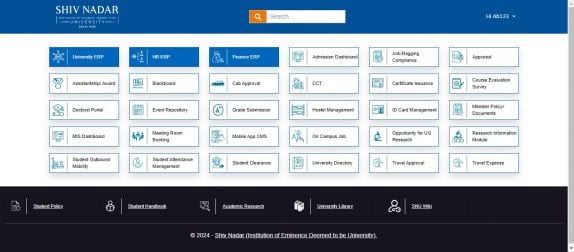Vinay Muskan (talk | contribs) (Created page with "1. Go to''' SNU Links'''<span style="color:#2F5496; mso-themecolor:accent1;mso-themeshade:191"> (</span>https://snulinks.snu.edu.in<span style="color:#2F5496;mso-themecolor:ac...") |
Vinay Muskan (talk | contribs) |
||
| Line 11: | Line 11: | ||
[[File:2.snulinks.1728637546712.jpg|frameless|570x570px]] | [[File:2.snulinks.1728637546712.jpg|frameless|570x570px]] | ||
| + | |||
| + | |||
| + | |||
3. Enter your NetID password and click the '''“Sign In”''' option as shown in the image below'''.''' | 3. Enter your NetID password and click the '''“Sign In”''' option as shown in the image below'''.''' | ||
| + | |||
[[File:3.snulinks.1728637661035.jpg|frameless|566x566px]] | [[File:3.snulinks.1728637661035.jpg|frameless|566x566px]] | ||
| + | |||
| + | |||
| + | |||
4. You will be Successfully logged into SNU Links, as shown below''':''' | 4. You will be Successfully logged into SNU Links, as shown below''':''' | ||
| + | |||
[[File:4.snulinks.1728637784970.jpg|frameless|574x574px]] | [[File:4.snulinks.1728637784970.jpg|frameless|574x574px]] | ||
Revision as of 09:10, 11 October 2024
1. Go to SNU Links (https://snulinks.snu.edu.in) and click the “Login” Button as shown below in the attached image.
2. Enter your NetID followed by “@snu.edu.in” and click the “Next” Button.
3. Enter your NetID password and click the “Sign In” option as shown in the image below.
4. You will be Successfully logged into SNU Links, as shown below: