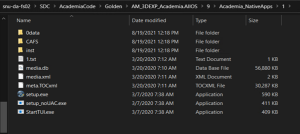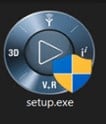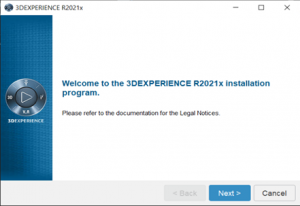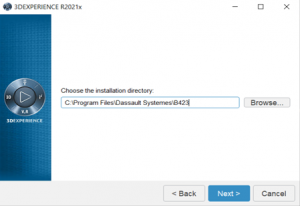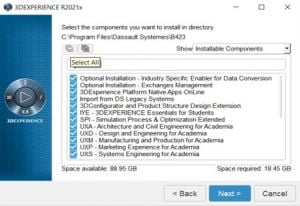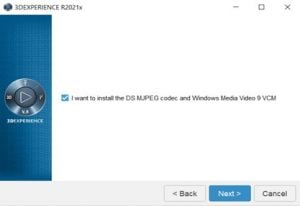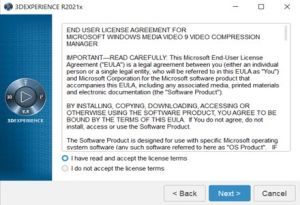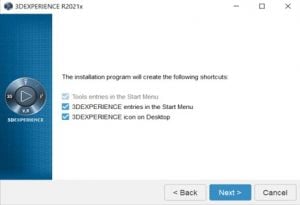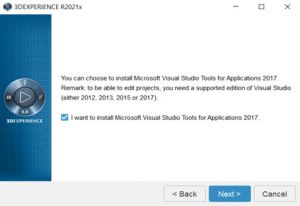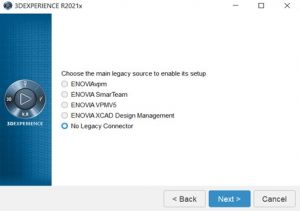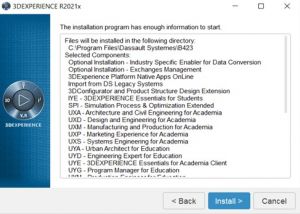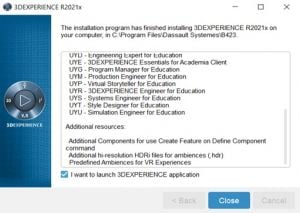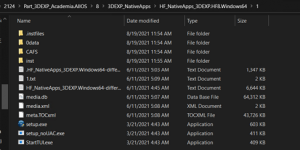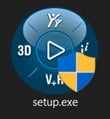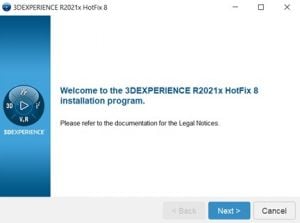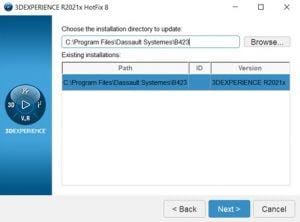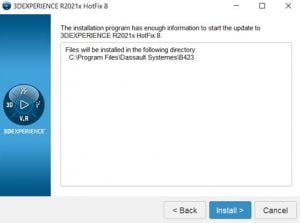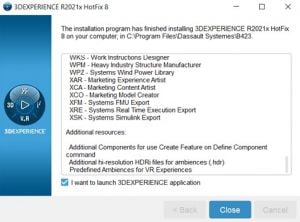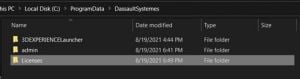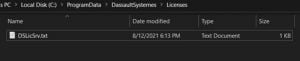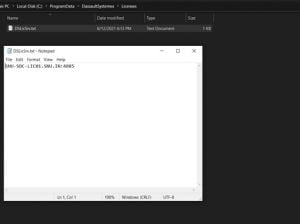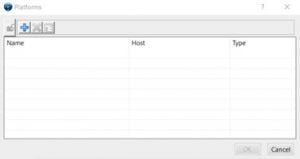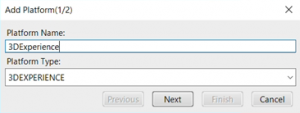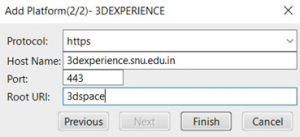Vinay Muskan (talk | contribs) |
Vinay Muskan (talk | contribs) |
||
| Line 2: | Line 2: | ||
\\snu-da-fs02\SDC\AcademiaCode\Golden\AM_3DEXP_Academia.AllOS\9\Academia_NativeApps\1 | \\snu-da-fs02\SDC\AcademiaCode\Golden\AM_3DEXP_Academia.AllOS\9\Academia_NativeApps\1 | ||
| + | |||
[[File:Picture1.1715935999092.png|left|frameless]] | [[File:Picture1.1715935999092.png|left|frameless]] | ||
| + | |||
| Line 11: | Line 13: | ||
'''Step 2''': Run the '''setup.exe''' | '''Step 2''': Run the '''setup.exe''' | ||
| + | |||
[[File:Picture2.1715936042148.jpg|left|frameless]] | [[File:Picture2.1715936042148.jpg|left|frameless]] | ||
| Line 26: | Line 29: | ||
'''Step 4''': Click '''Next''' | '''Step 4''': Click '''Next''' | ||
| + | |||
[[File:Picture4.1715936189342.png|left|frameless]] | [[File:Picture4.1715936189342.png|left|frameless]] | ||
| Line 37: | Line 41: | ||
'''Step 5''': '''Select All''' and Click '''Next''' | '''Step 5''': '''Select All''' and Click '''Next''' | ||
| + | |||
[[File:Picture5.1715936262368.jpg|left|frameless]] | [[File:Picture5.1715936262368.jpg|left|frameless]] | ||
| Line 52: | Line 57: | ||
'''Step 6''': Click the '''check box''' and '''Next''' | '''Step 6''': Click the '''check box''' and '''Next''' | ||
| + | |||
[[File:Picture6.1715936529148.jpg|left|frameless]] | [[File:Picture6.1715936529148.jpg|left|frameless]] | ||
| Line 63: | Line 69: | ||
'''Step 7''': Select “'''I have read and accept the license terms'''” and click '''Next''' | '''Step 7''': Select “'''I have read and accept the license terms'''” and click '''Next''' | ||
| + | |||
[[File:Picture7.1715936570248.jpg|left|frameless]] | [[File:Picture7.1715936570248.jpg|left|frameless]] | ||
| Line 74: | Line 81: | ||
'''Step 8''': Click '''Next''' | '''Step 8''': Click '''Next''' | ||
| + | |||
[[File:Picture8.1715936634812.jpg|left|frameless]] | [[File:Picture8.1715936634812.jpg|left|frameless]] | ||
| Line 85: | Line 93: | ||
'''Step 9''': Click the '''check box''' and '''Next''' | '''Step 9''': Click the '''check box''' and '''Next''' | ||
| − | + | ||
| + | [[File:Picture9.1715936612930.jpg|left|frameless]] | ||
| + | |||
'''Step 10: ''' Click '''Next''' | '''Step 10: ''' Click '''Next''' | ||
| − | + | [[File:Picture10.1715937671341.jpg|frameless]] | |
| + | |||
| + | |||
'''Step 11:''' Click '''Install''' | '''Step 11:''' Click '''Install''' | ||
| − | + | ||
| + | [[File:Picture11.1715937710053.jpg|frameless]] | ||
'''Note: the installation may take time to complete based on compute resources available on Pc.''' | '''Note: the installation may take time to complete based on compute resources available on Pc.''' | ||
| + | |||
| + | |||
'''Step 12:''' Click on '''Close''' | '''Step 12:''' Click on '''Close''' | ||
| − | + | ||
| + | [[File:Picture12.1715937749272.jpg|frameless]] | ||
| + | |||
| + | |||
= Installation of 3DEXP_NativeApps HotFix = | = Installation of 3DEXP_NativeApps HotFix = | ||
| Line 106: | Line 124: | ||
\\snu-da-fs02\SDC\AcademiaCode\2124\Part_3DEXP_Academia.AllOS\8\3DEXP_NativeApps\HF_NativeApps_3DEXP.HF8.Windows64\1 | \\snu-da-fs02\SDC\AcademiaCode\2124\Part_3DEXP_Academia.AllOS\8\3DEXP_NativeApps\HF_NativeApps_3DEXP.HF8.Windows64\1 | ||
| − | + | ||
| + | [[File:Picture1.1715937794252.png|frameless]] | ||
| + | |||
| + | |||
'''Step 2''': Run the '''setup.exe''' | '''Step 2''': Run the '''setup.exe''' | ||
| − | + | ||
| + | [[File:Picture2.1715937829259.jpg|frameless]] | ||
'''Step 3''': '''Next''' | '''Step 3''': '''Next''' | ||
| − | + | ||
| + | [[File:Picture3.1715937862695.jpg|frameless]] | ||
| + | |||
| + | |||
'''Step 4''': '''Next''' | '''Step 4''': '''Next''' | ||
| − | + | ||
| + | [[File:Picture4.1715937898363.jpg|frameless]] | ||
| + | |||
| + | |||
'''Step 5''': Click on '''Install''' | '''Step 5''': Click on '''Install''' | ||
| − | + | ||
| + | [[File:Picture5.1715937931569.jpg|frameless]] | ||
| + | |||
| + | |||
'''Step 6''': Close | '''Step 6''': Close | ||
| − | + | [[File:Picture6.1715937965948.jpg|left|frameless]] | |
| + | |||
| + | |||
| + | |||
| + | |||
| + | |||
| + | |||
| + | |||
| + | |||
'''Step 7:''' Go to folder location and create folder by the name of “'''Licenses'''” | '''Step 7:''' Go to folder location and create folder by the name of “'''Licenses'''” | ||
| Line 132: | Line 171: | ||
<span class="single_linebreak" style="background-color: lightgray;" data-mce-style="background-color: lightgray;">C:\ProgramData\DassaultSystemes</span> | <span class="single_linebreak" style="background-color: lightgray;" data-mce-style="background-color: lightgray;">C:\ProgramData\DassaultSystemes</span> | ||
| − | + | ||
| + | [[File:Picture7.1715938005016.jpg|frameless]] | ||
'''Step 8:''' Go to C:\ProgramData\DassaultSystemes\Licenses and create a new '''text file''' by the name as “'''DSLicSrv.txt'''” open the file and add the license information as below: | '''Step 8:''' Go to C:\ProgramData\DassaultSystemes\Licenses and create a new '''text file''' by the name as “'''DSLicSrv.txt'''” open the file and add the license information as below: | ||
| − | + | ||
| + | [[File:Picture8.1.1715938065916.jpg|frameless]] | ||
'''SNU-SDC-LIC01.SNU.IN:4085''' and save the file. | '''SNU-SDC-LIC01.SNU.IN:4085''' and save the file. | ||
| − | + | ||
| + | [[File:Picture8.2.1715938098741.jpg|frameless]] | ||
| + | |||
| + | |||
'''Step 9:''' create '''connection profile -> Click on + button''' | '''Step 9:''' create '''connection profile -> Click on + button''' | ||
| − | + | ||
| + | [[File:Picture9.1.1715938142320.jpg|frameless]] | ||
Platform Name: '''3DExperience''' (any name) | Platform Name: '''3DExperience''' (any name) | ||
| Line 150: | Line 195: | ||
Platform Type: '''3DEXPERIENCE''' | Platform Type: '''3DEXPERIENCE''' | ||
| − | + | ||
| + | [[File:Picture9.2.1715938178624.png|frameless]] | ||
Protocol''': https''' | Protocol''': https''' | ||
| Line 160: | Line 206: | ||
ROOT URI''': 3dspace''' | ROOT URI''': 3dspace''' | ||
| − | + | ||
| + | [[File:Picture9.3.1715938211287.jpg|frameless]] | ||
'''Step 10: Finish''' | '''Step 10: Finish''' | ||
Revision as of 09:35, 17 May 2024
Step 1: Access the Client Software from Network Share
\\snu-da-fs02\SDC\AcademiaCode\Golden\AM_3DEXP_Academia.AllOS\9\Academia_NativeApps\1
Step 2: Run the setup.exe
Step 3: Click Next
Step 4: Click Next
Step 5: Select All and Click Next
(NOTE: Please check compare Space available and Space required)
Step 6: Click the check box and Next
Step 7: Select “I have read and accept the license terms” and click Next
Step 8: Click Next
Step 9: Click the check box and Next
Step 10: Click Next
Step 11: Click Install
Note: the installation may take time to complete based on compute resources available on Pc.
Step 12: Click on Close
Installation of 3DEXP_NativeApps HotFix
Step 1: open the network path and click
\\snu-da-fs02\SDC\AcademiaCode\2124\Part_3DEXP_Academia.AllOS\8\3DEXP_NativeApps\HF_NativeApps_3DEXP.HF8.Windows64\1
Step 2: Run the setup.exe
Step 3: Next
Step 4: Next
Step 5: Click on Install
Step 6: Close
Step 7: Go to folder location and create folder by the name of “Licenses”
C:\ProgramData\DassaultSystemes
Step 8: Go to C:\ProgramData\DassaultSystemes\Licenses and create a new text file by the name as “DSLicSrv.txt” open the file and add the license information as below:
SNU-SDC-LIC01.SNU.IN:4085 and save the file.
Step 9: create connection profile -> Click on + button
Platform Name: 3DExperience (any name)
Platform Type: 3DEXPERIENCE
Protocol: https
Host Name: 3dexperience.snu.edu.in
Port: 443
ROOT URI: 3dspace
Step 10: Finish