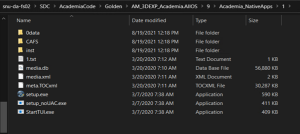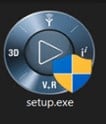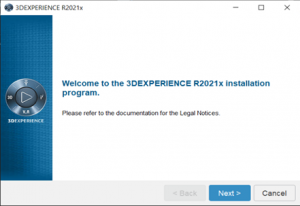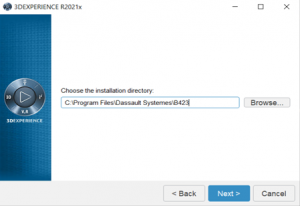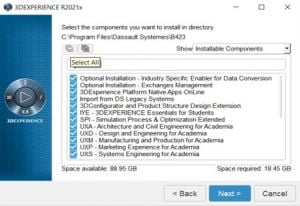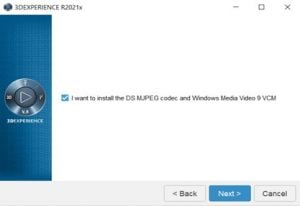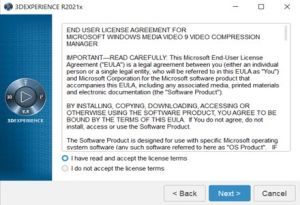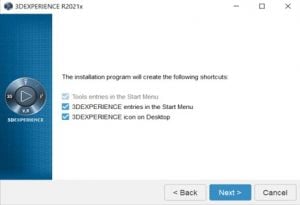Vinay Muskan (talk | contribs) |
Vinay Muskan (talk | contribs) |
||
| Line 48: | Line 48: | ||
('''NOTE''': Please check compare '''Space available''' and '''Space required''') | ('''NOTE''': Please check compare '''Space available''' and '''Space required''') | ||
| + | |||
| + | |||
'''Step 6''': Click the '''check box''' and '''Next''' | '''Step 6''': Click the '''check box''' and '''Next''' | ||
| + | [[File:Picture6.1715936529148.jpg|left|frameless]] | ||
| + | |||
| + | |||
| + | |||
| + | |||
| + | |||
| + | |||
| + | |||
| − | |||
'''Step 7''': Select “'''I have read and accept the license terms'''” and click '''Next''' | '''Step 7''': Select “'''I have read and accept the license terms'''” and click '''Next''' | ||
| + | [[File:Picture7.1715936570248.jpg|left|frameless]] | ||
| + | |||
| + | |||
| + | |||
| + | |||
| + | |||
| + | |||
| + | |||
| − | |||
'''Step 8''': Click '''Next''' | '''Step 8''': Click '''Next''' | ||
| + | [[File:Picture8.1715936634812.jpg|left|frameless]] | ||
| + | |||
| + | |||
| + | |||
| + | |||
| + | |||
| + | |||
| + | |||
| − | |||
'''Step 9''': Click the '''check box''' and '''Next''' | '''Step 9''': Click the '''check box''' and '''Next''' | ||
| − | + | ||
| − | |||
'''Step 10: ''' Click '''Next''' | '''Step 10: ''' Click '''Next''' | ||
Revision as of 09:19, 17 May 2024
Step 1: Access the Client Software from Network Share
\\snu-da-fs02\SDC\AcademiaCode\Golden\AM_3DEXP_Academia.AllOS\9\Academia_NativeApps\1
Step 2: Run the setup.exe
Step 3: Click Next
Step 4: Click Next
Step 5: Select All and Click Next
(NOTE: Please check compare Space available and Space required)
Step 6: Click the check box and Next
Step 7: Select “I have read and accept the license terms” and click Next
Step 8: Click Next
Step 9: Click the check box and Next
Step 10: Click Next
Step 11: Click Install
Note: the installation may take time to complete based on compute resources available on Pc.
Step 12: Click on Close
Installation of 3DEXP_NativeApps HotFix
Step 1: open the network path and click
\\snu-da-fs02\SDC\AcademiaCode\2124\Part_3DEXP_Academia.AllOS\8\3DEXP_NativeApps\HF_NativeApps_3DEXP.HF8.Windows64\1
Step 2: Run the setup.exe
Step 3: Next
Step 4: Next
Step 5: Click on Install
Step 6: Close
Step 7: Go to folder location and create folder by the name of “Licenses”
C:\ProgramData\DassaultSystemes
Step 8: Go to C:\ProgramData\DassaultSystemes\Licenses and create a new text file by the name as “DSLicSrv.txt” open the file and add the license information as below:
SNU-SDC-LIC01.SNU.IN:4085 and save the file.
Step 9: create connection profile -> Click on + button
Platform Name: 3DExperience (any name)
Platform Type: 3DEXPERIENCE
Protocol: https
Host Name: 3dexperience.snu.edu.in
Port: 443
ROOT URI: 3dspace
Step 10: Finish