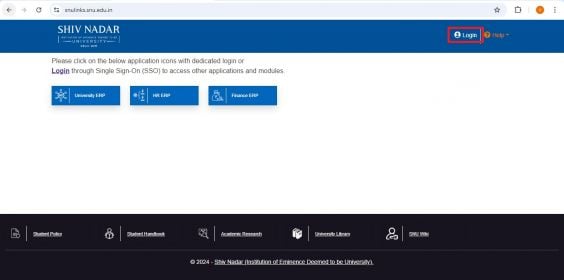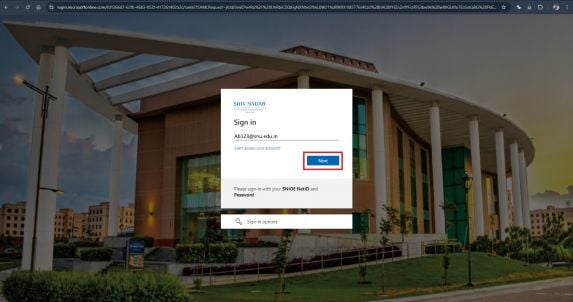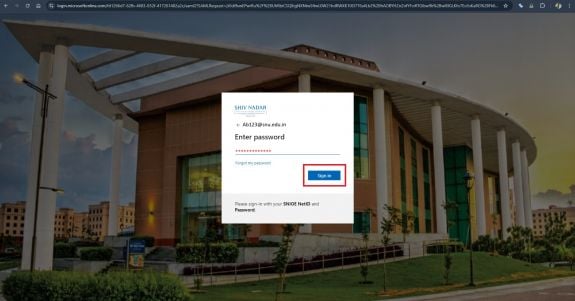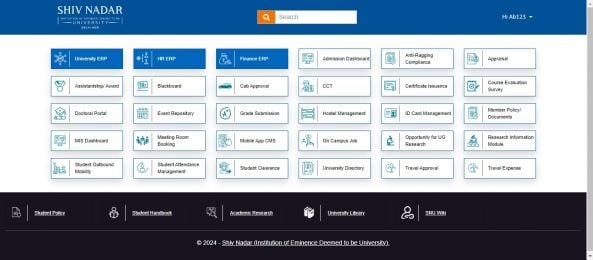Vinay Muskan (talk | contribs) |
IT.HELPDESK (talk | contribs) |
||
| (2 intermediate revisions by one other user not shown) | |||
| Line 1: | Line 1: | ||
1. Go to''' SNU Links'''<span style="color:#2F5496; | 1. Go to''' SNU Links'''<span style="color:#2F5496; | ||
mso-themecolor:accent1;mso-themeshade:191"> (</span>https://snulinks.snu.edu.in<span style="color:#2F5496;mso-themecolor:accent1;mso-themeshade:191">) </span>'''and''' click the''' “Login”''' Button as shown below in the attached image'''.''' | mso-themecolor:accent1;mso-themeshade:191"> (</span>https://snulinks.snu.edu.in<span style="color:#2F5496;mso-themecolor:accent1;mso-themeshade:191">) </span>'''and''' click the''' “Login”''' Button as shown below in the attached image'''.''' | ||
| + | |||
| + | |||
[[File:1snulinks.1728637335300.jpg|frameless|564x564px]] | [[File:1snulinks.1728637335300.jpg|frameless|564x564px]] | ||
| Line 8: | Line 10: | ||
2. Enter your NetID followed by''' “@snu.edu.in”''' and click the''' “Next”''' Button'''.''' | 2. Enter your NetID followed by''' “@snu.edu.in”''' and click the''' “Next”''' Button'''.''' | ||
| − | + | [[File:2.vipinsirfinal.1728640846087.jpg|frameless|573x573px]] | |
| − | [[File:2. | ||
| − | |||
| Line 17: | Line 17: | ||
3. Enter your NetID password and click the '''“Sign In”''' option as shown in the image below'''.''' | 3. Enter your NetID password and click the '''“Sign In”''' option as shown in the image below'''.''' | ||
| − | + | [[File:3.vipinsirfinal.1728640899489.jpg|frameless|575x575px]] | |
| − | |||
| − | [[File:3. | ||
| Line 27: | Line 25: | ||
4. You will be Successfully logged into SNU Links, as shown below''':''' | 4. You will be Successfully logged into SNU Links, as shown below''':''' | ||
| − | + | [[File:4.snulinks.1728637784970.jpg|frameless|593x593px]] | |
| − | |||
| − | [[File:4.snulinks.1728637784970.jpg|frameless| | ||
Latest revision as of 10:02, 11 October 2024
1. Go to SNU Links (https://snulinks.snu.edu.in) and click the “Login” Button as shown below in the attached image.
2. Enter your NetID followed by “@snu.edu.in” and click the “Next” Button.
3. Enter your NetID password and click the “Sign In” option as shown in the image below.
4. You will be Successfully logged into SNU Links, as shown below: