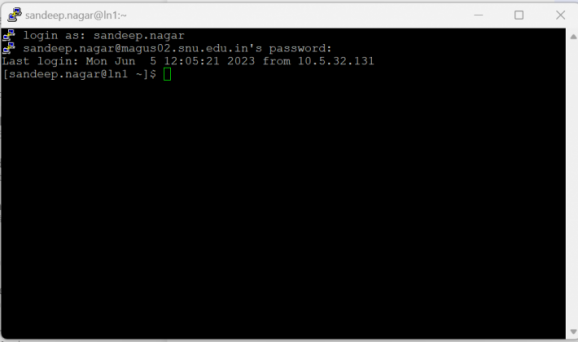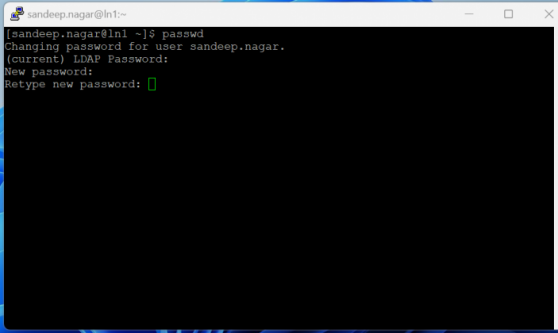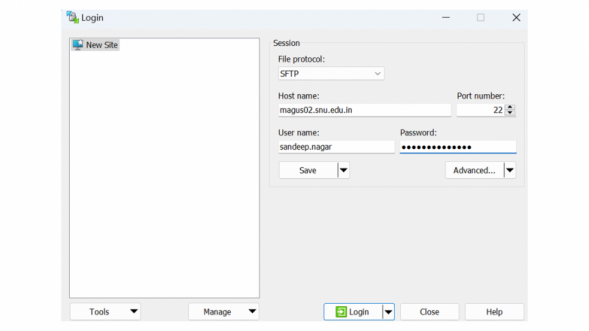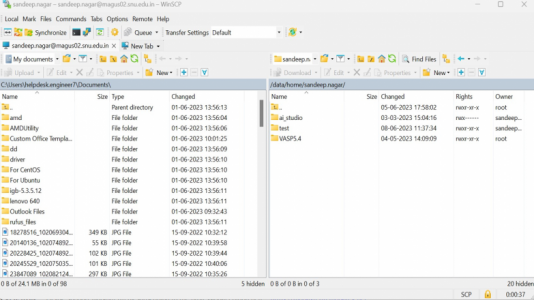(Created page with "====What is HPC ?==== <div style="font-size: 0.875em;">High performance computing (HPC) is the ability to process data and perform complex calculations at high speeds. To put...") Tag: 2017 source edit |
|||
| (4 intermediate revisions by 2 users not shown) | |||
| Line 1: | Line 1: | ||
| − | ====What is HPC ?==== | + | ====What is HPC?==== |
<div style="font-size: 0.875em;">High performance computing (HPC) is the ability to process data and perform complex calculations at high speeds. To put it into perspective, a laptop or desktop with a 3 GHz processor can perform around 3 billion calculations per second. While that is much faster than any human can achieve, it pales in comparison to HPC solutions that can perform quadrillions of calculations per second.</div> | <div style="font-size: 0.875em;">High performance computing (HPC) is the ability to process data and perform complex calculations at high speeds. To put it into perspective, a laptop or desktop with a 3 GHz processor can perform around 3 billion calculations per second. While that is much faster than any human can achieve, it pales in comparison to HPC solutions that can perform quadrillions of calculations per second.</div> | ||
HPC is specifically needed for these reasons: | HPC is specifically needed for these reasons: | ||
| Line 95: | Line 95: | ||
<span style="color: #000000;"><span class="ui-provider hb b c d e f g h i j k l m n o p q r s t u v w x y z ab ac ae af ag ah ai aj ak" dir="ltr"> Step1.<span style="color: #000000;"> Login to <span style="color: #0000ff;">magus02</span> account.</span></span></span> | <span style="color: #000000;"><span class="ui-provider hb b c d e f g h i j k l m n o p q r s t u v w x y z ab ac ae af ag ah ai aj ak" dir="ltr"> Step1.<span style="color: #000000;"> Login to <span style="color: #0000ff;">magus02</span> account.</span></span></span> | ||
| − | + | [[File:magus 02 pic 1.1716181911641.png|frameless|578x578px]] | |
| − | |||
| − | |||
| − | |||
| − | |||
| − | |||
| − | |||
| − | |||
| − | |||
| − | |||
| − | |||
| − | |||
| − | |||
| − | |||
| − | |||
| − | |||
| − | |||
| − | |||
| − | |||
| − | |||
| − | |||
| − | |||
| − | |||
| − | |||
| − | |||
| − | |||
| − | |||
| − | |||
| − | |||
| − | |||
| − | |||
| Line 133: | Line 103: | ||
<span style="color: #0000ff;"><span style="color: #000000;">Step2: Use <span style="text-decoration: underline; color: #0000ff;">Passwd</span> Command.</span></span> | <span style="color: #0000ff;"><span style="color: #000000;">Step2: Use <span style="text-decoration: underline; color: #0000ff;">Passwd</span> Command.</span></span> | ||
| − | + | [[File:magus 03 pic.1716182070345.png|frameless|558x558px]]<br /> | |
| − | |||
| − | |||
| − | |||
| − | |||
| − | |||
| − | |||
| − | |||
| − | |||
| − | |||
| − | |||
| − | |||
| − | |||
| − | |||
| − | |||
| − | |||
| − | |||
| − | |||
| − | |||
| − | |||
| − | |||
| − | |||
| − | |||
| − | |||
| − | |||
| − | |||
| − | |||
| − | |||
| − | |||
| − | |||
| − | |||
| Line 180: | Line 120: | ||
===='''How to Transfers data using WinSCP Windows (Client).'''==== | ===='''How to Transfers data using WinSCP Windows (Client).'''==== | ||
Step1 : Open the WinSCP and fill all the details, After that click on the <span style="color: #3366ff;">Login</span> Button. | Step1 : Open the WinSCP and fill all the details, After that click on the <span style="color: #3366ff;">Login</span> Button. | ||
| − | |||
| − | |||
| − | |||
| − | |||
| − | |||
| − | |||
| − | |||
| − | |||
| − | |||
| − | |||
| − | |||
| − | |||
| − | |||
| − | |||
| − | |||
| − | |||
| − | |||
| − | |||
| − | |||
| − | |||
| − | |||
| − | |||
| − | |||
| − | |||
| − | |||
| − | |||
| − | |||
| − | |||
| − | |||
| + | [[File:magus 04 pic.1716182129572.png|frameless|589x589px]] | ||
| Line 224: | Line 136: | ||
Step 2 : Click <span style="color: #3366ff;">Yes</span> on Warning tab. | Step 2 : Click <span style="color: #3366ff;">Yes</span> on Warning tab. | ||
| − | |||
| − | |||
| − | |||
| − | |||
| Line 234: | Line 142: | ||
Step 3: <span style="color: #3366ff;">Connected, <span style="color: #000000;">Now you can transfer the data using Right click of key Panel.</span></span> | Step 3: <span style="color: #3366ff;">Connected, <span style="color: #000000;">Now you can transfer the data using Right click of key Panel.</span></span> | ||
| − | + | [[File:magus o5 pic.1716182172254.png|left|frameless|534x534px]] | |
| − | [[File: | ||
| − | |||
| − | |||
| − | |||
| − | |||
| − | |||
| − | |||
| − | |||
| − | |||
| − | |||
| − | |||
| − | |||
| − | |||
| − | |||
| − | |||
| − | |||
| − | |||
| − | |||
| − | |||
| − | |||
| − | |||
| Line 280: | Line 167: | ||
{| class="wikitable" style="background-color: #fafafa; height: 418px;" border="1" width="1523" | {| class="wikitable" style="background-color: #fafafa; height: 418px;" border="1" width="1523" | ||
|- | |- | ||
| − | | style="background-color: #bababa;" width="60"|S.No. | + | | style="background-color:#bababa;" class="" width="60" |S.No. |
| − | | style="background-color: #bababa;" width="115"|Processor Architecture | + | | style="background-color:#bababa;" class="" width="115" |Processor Architecture |
| − | | style="background-color: #bababa;" width="81"|Priority | + | | style="background-color:#bababa;" class="" width="81" |Priority |
| − | | style="background-color: #bababa;" width="147"|Queue Name | + | | style="background-color:#bababa;" class="" width="147" |Queue Name |
| − | | style="background-color: #bababa;" width="110"|Min no of Cores Required to submit job | + | | style="background-color:#bababa;" class="" width="110" |Min no of Cores Required to submit job |
| − | | style="background-color: #bababa;" width="99"|Max no of cores allowed per job | + | | style="background-color:#bababa;" class="" width="99" |Max no of cores allowed per job |
| − | | style="background-color: #bababa;" width="68"|No of nodes in the queue | + | | style="background-color:#bababa;" class="" width="68" |No of nodes in the queue |
| − | | style="background-color: #bababa;" width="92"|Wall Time | + | | style="background-color:#bababa;" class="" width="92" |Wall Time |
| − | | style="background-color: #bababa;" width="111"|MAX Cores User can Use in the Queue | + | | style="background-color:#bababa;" class="" width="111" |MAX Cores User can Use in the Queue |
| − | | style="background-color: #bababa;" width="111"|Max No. of Pending Jobs Per user | + | | style="background-color:#bababa;" class="" width="111" |Max No. of Pending Jobs Per user |
| + | | style="background-color:#bababa;" class="" width="111" |Max No. of Running Jobs Per user | ||
|- | |- | ||
| − | | width="60"| | + | | width="60" |'''1''' |
| − | '''1''' | ||
| − | | width="115"| | + | | width="115" | |
AMD EPYC 7763 | AMD EPYC 7763 | ||
| − | | width="81"| | + | | width="81" | |
50 | 50 | ||
| − | + | | width="147" | | |
| − | |||
| − | |||
| − | |||
| − | |||
| − | |||
| − | |||
| − | |||
| − | |||
| − | |||
| − | |||
| − | |||
| − | |||
| − | |||
| − | |||
| − | |||
| − | |||
| − | |||
| − | |||
| − | |||
| − | |||
| − | |||
| − | |||
| − | |||
| − | |||
| − | |||
| − | |||
| − | |||
| − | |||
| − | | width="147"| | ||
Medium | Medium | ||
| − | | width="110"| | + | | width="110" | |
32 | 32 | ||
| − | | width="99"| | + | | width="99" | |
128 | 128 | ||
| − | | width="68"| | + | | width="68" | |
| − | + | 17 | |
| − | | width="92"| | + | | width="92" | |
1 week | 1 week | ||
| − | | width="111"| | + | | width="111" | |
512 | 512 | ||
| − | | width="111"| | + | | width="111" | 2 |
| + | | width="111" | 2 | ||
|- | |- | ||
| − | | width="60"| | + | | width="60" |'''2''' |
| − | ''' | ||
| − | | width="115"| | + | | width="115" | |
AMD EPYC 7543 | AMD EPYC 7543 | ||
| − | | width="81"| | + | | width="81" | |
50 | 50 | ||
| − | | width="147"| | + | | width="147" | |
Small | Small | ||
| − | | width="110"| | + | | width="110" | |
8 | 8 | ||
| − | | width="99"| | + | | width="99" | |
32 | 32 | ||
| − | | width="68"| | + | | width="68" | |
16 | 16 | ||
| − | | width="92"| | + | | width="92" | |
| − | 1 | + | 1 Month |
| − | | width="111"| | + | | width="111" | |
| − | + | 128 | |
| − | | width="111"|2 | + | | width="111" |2 |
| + | | width="111" |4 | ||
|- | |- | ||
| − | | width="60"| | + | | width="60" |'''3''' |
| − | ''' | ||
| − | | width="115"| | + | | width="115" | |
AMD EPYC 7543 | AMD EPYC 7543 | ||
| − | | width="81"| | + | | width="81" | |
50 | 50 | ||
| − | | width="147"| | + | | width="147" | |
High_mem | High_mem | ||
| − | | width="110"| | + | | width="110" | |
32 | 32 | ||
| − | | width="99"| | + | | width="99" | |
256 | 256 | ||
| − | | width="68"| | + | | width="68" | |
| − | + | 12 | |
| − | | width="92"| | + | | width="92" | |
2 weeks | 2 weeks | ||
| − | | width="111"| | + | | width="111" | |
| − | + | 1024 | |
| − | | width="111"|2 | + | | width="111" |2 |
| + | | width="111" |2 | ||
|- | |- | ||
| − | | width="60"| | + | | width="60" |'''4''' |
| − | ''' | ||
| − | | width="115"| | + | | width="115" | |
AMD EPYC 7763 | AMD EPYC 7763 | ||
| − | | width="81"| | + | | width="81" | |
50 | 50 | ||
| − | | width="147"| | + | | width="147" | |
Large | Large | ||
| − | | width="110"| | + | | width="110" | |
64 | 64 | ||
| − | | width="99"| | + | | width="99" | |
256 | 256 | ||
| − | | width="68"| | + | | width="68" | |
| − | + | 24 | |
| − | | width="92"| | + | | width="92" | |
2 weeks | 2 weeks | ||
| − | | width="111"| | + | | width="111" | |
1024 | 1024 | ||
| − | | width="111"|2 | + | | width="111" |2 |
| + | | width="111" |2 | ||
|- | |- | ||
| − | | width="60"| | + | | width="60" |'''5''' |
| − | ''' | ||
| − | + | | width="115" | | |
| − | |||
| − | |||
| − | |||
| − | |||
| − | |||
| − | |||
| − | |||
| − | |||
| − | |||
| − | |||
| − | |||
| − | |||
| − | |||
| − | |||
| − | |||
| − | |||
| − | |||
| − | |||
| − | |||
| − | |||
| − | |||
| − | |||
| − | |||
| − | |||
| − | |||
| − | |||
| − | |||
| − | |||
| − | | width="115"| | ||
Intel Xeon Platinum 8358 | Intel Xeon Platinum 8358 | ||
| − | | width="81"| | + | | width="81" | |
50 | 50 | ||
| − | | width="147"| | + | | width="147" | |
GPU | GPU | ||
| − | | width="110"| | + | | width="110" | |
16 | 16 | ||
| − | | width="99"| | + | | width="99" | |
16 | 16 | ||
| − | | width="68"| | + | | width="68" | |
2 | 2 | ||
| − | | width="92"| | + | | width="92" | |
1 week | 1 week | ||
| − | | width="111"| | + | | width="111" | |
32 | 32 | ||
| − | | width="111"| | + | | width="111" | |
| + | | width="111" |2 | ||
|- | |- | ||
| − | | width="60"| | + | | width="60" |'''6''' |
| − | ''' | ||
| − | | width="115"| | + | | width="115" | |
AMD EPYC 7763 | AMD EPYC 7763 | ||
| − | | width="81"| | + | | width="81" | |
Low | Low | ||
| − | | width="147"| | + | | width="147" | |
Long | Long | ||
| − | | width="110"| | + | | width="110" | |
32 | 32 | ||
| − | | width="99"| | + | | width="99" | |
1024 | 1024 | ||
| − | | width="68"| | + | | width="68" | |
All lm nodes | All lm nodes | ||
| − | | width="92"| | + | | width="92" | |
1 Month | 1 Month | ||
| − | | width="111"| | + | | width="111" | |
1024 | 1024 | ||
| − | | width="111"| | + | | width="111" | |
| − | + | | width="111" |8 | |
| − | |||
| − | |||
| − | |||
| − | |||
| − | |||
| − | |||
| − | |||
| − | |||
| − | |||
| − | | width="111"| | ||
|} | |} | ||
====='''[[Slurm Command Reference:]]'''===== | ====='''[[Slurm Command Reference:]]'''===== | ||
| − | '''[[Media: | + | '''[[index.php?title=Media:Linux Command Reference.pdf|Linux_Command_Reference.pdf]]''' |
Latest revision as of 04:30, 22 August 2024
What is HPC?
HPC is specifically needed for these reasons:
- It paves the way for new innovations in science, technology, business and academia.
- It improves processing speeds, which can be critical for many kinds of computing operations, applications and workloads.
- It helps lay the foundation for a reliable, fast IT infrastructure that can store, process and analyze massive amounts of data for various applications.
Specification:
- Total Cores = 8064 (AMD)
- 238 Tflops
- 57 Compute Nodes
- 2 Login Nodes
- 2 Master Nodes
- 12 High memory nodes with local SSD
- Better performance of applications, which require high performance storage but do not scale well across nodes. E.g. Gaussian.
Memory
- 4 GB Per core for Compute Nodes, with a total memory = 29,184 GB
- 16 GB Per core for High Memory Nodes, with total memory = 12,288 GB
Compute Specification:
| COMPUTE NODES | PROCESSOR | RAM | CORE | GPU | NO OF NODES | TOTAL RAM | TOTAL CORES |
| Compute Node | AMD EPYC 7763 | 512 GB | 128 | - | 57 | 29184GB | 7296 |
| High Memory Node | AMD EPYC 7543 | 1024GB | 64 | - | 12 | 12228GB | 768 |
| GPU | INTEL XEON PLATINUM 8358 | 512GB | 64 | Tesla A100*4 | 2 | 1024GB | 128 |
| Total | 42436 | 8192 | |||||
| Storage | 750TB PFS |
How to connect to Snu HPC ?
Enumerated here are the various types.
- SSH : Host magus02.snu.edu.in ( default port 22 )
- From Linux Machine : $ssh user@magus02.snu.edu.in
- From Windows Machine using putty.
How to Reset Password on Magus02 ?
Step1. Login to magus02 account.
Step2: Use Passwd Command.
How to Connect to Magus from outside SNU Network ?
To gain access to MEGUS from outside the SNU network, a VPN connection is mandatory. To acquire VPN access, kindly click on the VPN Request Form or utilize the option of accessing it by scanning the barcode provided below.
How to Transfers data using WinSCP Windows (Client).
Step1 : Open the WinSCP and fill all the details, After that click on the Login Button.
Step 2 : Click Yes on Warning tab.
Step 3: Connected, Now you can transfer the data using Right click of key Panel.
Applications on Megus
Vasp, Quantum espresso, BigDFT, Gaussian, Siesta, Gromacs, OpenFOAM.
Queue Structure on Magus02.
| S.No. | Processor Architecture | Priority | Queue Name | Min no of Cores Required to submit job | Max no of cores allowed per job | No of nodes in the queue | Wall Time | MAX Cores User can Use in the Queue | Max No. of Pending Jobs Per user | Max No. of Running Jobs Per user |
| 1 |
AMD EPYC 7763 |
50 |
Medium |
32 |
128 |
17 |
1 week |
512 |
2 | 2 |
| 2 |
AMD EPYC 7543 |
50 |
Small |
8 |
32 |
16 |
1 Month |
128 |
2 | 4 |
| 3 |
AMD EPYC 7543 |
50 |
High_mem |
32 |
256 |
12 |
2 weeks |
1024 |
2 | 2 |
| 4 |
AMD EPYC 7763 |
50 |
Large |
64 |
256 |
24 |
2 weeks |
1024 |
2 | 2 |
| 5 |
Intel Xeon Platinum 8358 |
50 |
GPU |
16 |
16 |
2 |
1 week |
32 |
2 | |
| 6 |
AMD EPYC 7763 |
Low |
Long |
32 |
1024 |
All lm nodes |
1 Month |
1024 |
8 |