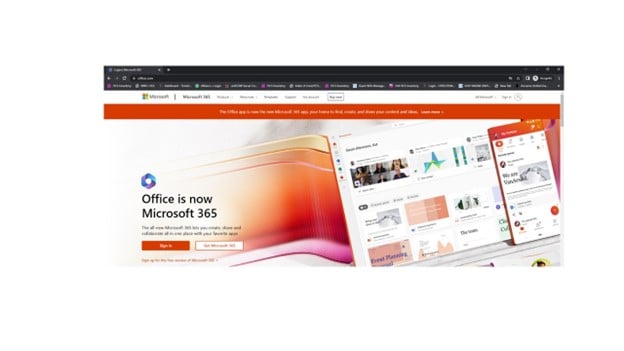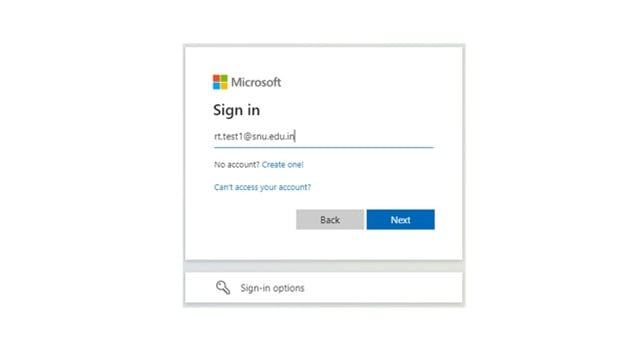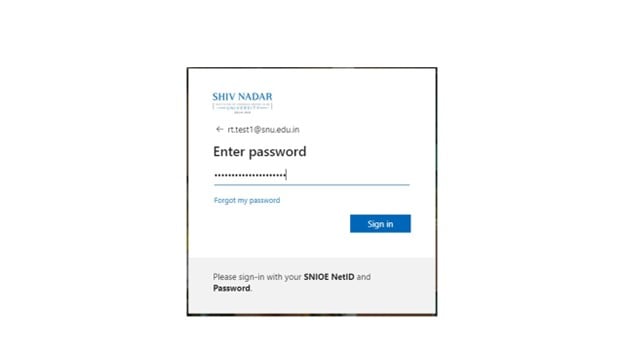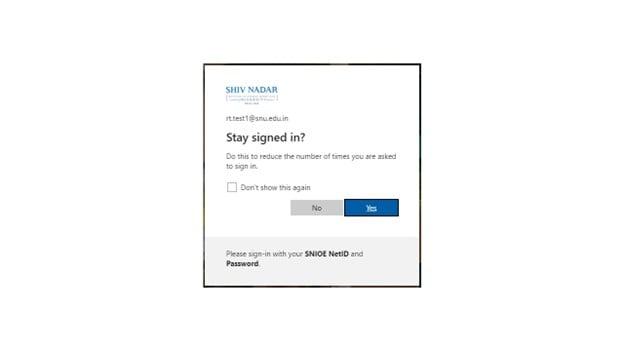|
|
| Line 1: |
Line 1: |
| − | {| style="height: 121px; background-color: #8bb4b4;" width="1044"
| + | 1.<span lang="EN-IN" class="TextRun SCXW248566400 BCX0" xml:lang="EN-IN" data-contrast="auto"><span class="NormalTextRun SCXW248566400 BCX0">Go to</span></span> '''[https://www.office.com/ <span lang="EN-IN" class="TextRun Underlined SCXW248566400 BCX0" xml:lang="EN-IN" data-contrast="none"><span class="NormalTextRun SCXW248566400 BCX0" data-ccp-charstyle="Hyperlink">Office Portal</span></span>]''' <span lang="EN-IN" class="TextRun SCXW248566400 BCX0" xml:lang="EN-IN" data-contrast="auto"><span class="NormalTextRun SCXW248566400 BCX0">and “Sign in”</span></span> |
| − | |-
| + | [[File:Chnage your Net id password 1.jpg|left|frame]] |
| − | || | |
| | | | |
| − | === '''<span>[[Snu.edu.in|Shiv Nadar Institute of Eminence]] Wikipedia.</span>''' ===
| |
| − | The Shiv Nadar Institution of Eminence is a multidisciplinary, student-centric research university established in 2011 by Shiv Nadar, one of India’s foremost philanthropists and a pioneer of technological revolution. It has four Schools, viz., Engineering, Natural Sciences, Humanities and Social Sciences, Management & Entrepreneurship, and the Academy of Continuing Education. We were the first university in the country to offer a 4-year multidisciplinary research degree.
| |
| | | | |
| | | | |
| − | ♦'''Configuration of Wifi.'''
| |
| − | *[http://10.5.2.226/index.php%3Ftitle=Configuration_of_Wifi_for_Students How to Register Students Wi-Fi Account]
| |
| − | *[http://10.5.2.226/index.php%3Ftitle=Configuration_of_Wifi_System_for_Guest How to Register Guest Wi-Fi Account]
| |
| − | '''♦Configuration of VPN. '''
| |
| − | *<span class="ve-pasteProtect" style="color: #000080;" data-ve-attributes="{"style":"color: #000080;"}">[http://10.5.2.226/index.php%3Ftitle=How_to_set_one-time_Google_Authenticator_for_VPN_configuration. How to set one-time Google Authenticator for VPN configuration.]</span>
| |
| − | ♦'''Configuration of Net ID.'''
| |
| − | *<span class="ve-pasteProtect" style="color: #000080;" data-ve-attributes="{"style":"color: #000080;"}">[http://10.5.2.226/index.php%3Ftitle=Setting_up_your_NetID_Password Setting] [http://10.5.2.226/index.php%3Ftitle=Setting_up_your_NetID_Password up] [http://10.5.2.226/index.php%3Ftitle=Setting_up_your_NetID_Password your NetID Password]</span>
| |
| − | <span class="ve-pasteProtect" style="color: #000080;" data-ve-attributes="{"style":"color: #000080;"}">'''♦ <span class="ve-pasteProtect" style="color: #000000;" data-ve-attributes="{"style":"color: #000000;"}">Acquainted with HPC.</span>'''</span>
| |
| − | *<span class="ve-pasteProtect" style="color: #000080;" data-ve-attributes="{"style":"color: #000080;"}">[http://10.5.2.226/index.php%3Ftitle=HPC HPC]</span>
| |
| − | *<span class="ve-pasteProtect" style="color: #000080;" data-ve-attributes="{"style":"color: #000080;"}">[http://10.5.2.226/index.php%3Ftitle=Magus02 Magus02]</span>
| |
| − | *<span class="ve-pasteProtect" style="color: #000080;" data-ve-attributes="{"style":"color: #000080;"}">[http://10.5.2.226/index.php%3Ftitle=Magus_Queues Queue Structure of Magus]</span>
| |
| − | *<span class="ve-pasteProtect" style="color: #000080;" data-ve-attributes="{"style":"color: #000080;"}">[http://10.5.2.226/index.php%3Ftitle=HPC_Quantum_Espresso HPC Quantum Espresso]</span>
| |
| − | '''♦ Acquainted with NCL.'''
| |
| − | *<span class="ve-pasteProtect" style="color: #000080;" data-ve-attributes="{"style":"color: #000080;"}">[http://10.5.2.226/index.php%3Ftitle=Nanoelectronics_Computation_Laboratory_-_NCL Nanoelectronics Computation Laboratory - NCL]</span>
| |
| − | ♦'''Acquainted with VASP.'''
| |
| − | *<span class="ve-pasteProtect" style="color: #000080;" data-ve-attributes="{"style":"color: #000080;"}">[http://10.5.2.226/index.php%3Ftitle=Vasp5.4 Vasp5.4]</span>
| |
| − | *<span class="ve-pasteProtect" style="color: #000080;" data-ve-attributes="{"style":"color: #000080;"}">[http://10.5.2.226/index.php%3Ftitle=Vasp5.5 Vasp5.5]</span>
| |
| − | <span class="ve-pasteProtect" style="color: #000000;" data-ve-attributes="{"style":"color: #000000;"}">'''♦ Academia Installation'''</span>
| |
| − | *<span class="ve-pasteProtect" style="color: #000000;" data-ve-attributes="{"style":"color: #000000;"}">[http://10.5.2.226/index.php%3Ftitle=Academia_NativeApps_client_installation Academia NativeApps client installation]</span>
| |
| − | <span class="ve-pasteProtect" style="color: #000000;" data-ve-attributes="{"style":"color: #000000;"}">'''♦ How to Create Request'''</span>
| |
| − | *[http://10.5.2.226/index.php%3Ftitle=How_to_create_Request_(For_Night_and_Day_Out_Pass) How to create Request (For Night and Day Out Pass)].
| |
| − | <span class="ve-pasteProtect" style="color: #000000;" data-ve-attributes="{"style":"color: #000000;"}">'''♦ How to Download Coll Poll Application.'''</span>
| |
| − | *<span class="ve-pasteProtect" style="color: #000000;" data-ve-attributes="{"style":"color: #000000;"}">[http://10.5.2.226/index.php%3Ftitle=How_to_download_the_Digii(Formerly_CollPoll)_Application How to download the Digii(Formerly CollPoll) Application].</span>
| |
| − | <span class="ve-pasteProtect" style="color: #000000;" data-ve-attributes="{"style":"color: #000000;"}">'''♦ How to Login Coll Poll Application Students/Parents.'''</span>
| |
| − | *<span class="ve-pasteProtect" style="color: #000000;" data-ve-attributes="{"style":"color: #000000;"}"><span class="ve-pasteProtect" style="color: #ff0000;" data-ve-attributes="{"style":"color: #ff0000;"}">[http://10.5.2.226/index.php%3Ftitle=How_to_login_in_Digii_(Formely_Coll_Poll) How to login in Digii (Formely Coll Poll)]. Students</span></span>
| |
| − | *<span class="ve-pasteProtect" style="color: #000000;" data-ve-attributes="{"style":"color: #000000;"}"><span class="ve-pasteProtect" style="color: #ff0000;" data-ve-attributes="{"style":"color: #ff0000;"}">[http://10.5.2.226/index.php%3Ftitle=How_to_login_Collpoll_Application-_Parent's How to login Collpoll Application- Parent's]</span></span>
| |
| − | <span class="ve-pasteProtect" style="color: #000000;" data-ve-attributes="{"style":"color: #000000;"}">'''♦ How to Approve request.'''</span>
| |
| − | *[http://10.5.2.226/index.php%3Ftitle=How_to_Approve_/_Reject_request_Through_SMS How to Approve / Reject request Through SMS]
| |
| − | *[http://10.5.2.226/index.php%3Ftitle=How_to_Approve/Reject_request_through_Application How to Approve/Reject request through Application]
| |
| − | <span class="ve-pasteProtect" style="color: #000000;" data-ve-attributes="{"style":"color: #000000;"}">'''♦ Frequently Asked Questions'''</span>
| |
| − | *[http://10.5.2.226/index.php%3Ftitle=Get_Informed:_Frequently_Asked_Questions%22 Get Informed: Frequently Asked Questions"]
| |
| | | | |
| − | |}
| |
| − | {| class="contenttable-black" style="width: 100%;" width="1041"
| |
| − | |+
| |
| − | |-
| |
| − | | style="vertical-align:top;border-left-style:init;border-right-style:init;border-top-style:init;border-bottom-style:init;" |[[File:HPC.png|thumb|'''‘Magus’ is SNU’s High Performance Computing cluster, designed to facilitate the computing needs of research projects and complex computing simulations undertaken at the University.'''
| |
| | | | |
| − | .
| |
| | | | |
| − | .
| |
| | | | |
| − | [https://news.careers360.com/shiv-nadar-institution-launches-state-of-art-supercomputer-cluster-ranked-32-all-over-india The Shiv Nadar institution has launched a state of art supercomputer named 'Magus', today on April 12, 2023. The supercomputer, according to the institute, is a high-performance computing (HPC) cluster, whose objective is to provide powerful computing resources for processing large amounts of data quickly and accurately.]
| |
| − | ]]♦'''Configuration of Wifi.'''
| |
| − | *[[Configuration of Wifi for Students|How to Register Students Wi-Fi Account ]]
| |
| − | *[[Configuration of Wifi System for Guest|How to Register Guest Wi-Fi Account]]
| |
| | | | |
| − | '''♦Configuration of VPN. '''
| |
| | | | |
| − | *<span style="color: #000080;">[[How to set one-time Google Authenticator for VPN configuration.]]</span>
| |
| | | | |
| − | ♦'''Configuration of Net ID.'''
| |
| | | | |
| − | *<span style="color: #000080;">[[Setting up your NetID Password|Setting]] [[Setting up your NetID Password|up]][[Setting up your NetID Password| your NetID Password]]</span>
| |
| | | | |
| − | <span style="color: #000080;">'''♦<span style="color: #000000;"> Acquainted with HPC.</span>'''</span>
| |
| | | | |
| − | *<span style="color: #000080;">[[HPC]]</span>
| |
| − | *<span style="color: #000080;">[[Magus02]]</span>
| |
| − | *<span style="color: #000080;">[[Magus Queues|Queue Structure of Magus]]</span>
| |
| − | *<span style="color: #000080;">[[HPC Quantum Espresso]]</span>
| |
| | | | |
| − | '''♦ Acquainted with NCL.'''
| |
| | | | |
| − | *<span style="color: #000080;">[[Nanoelectronics Computation Laboratory - NCL]]</span>
| |
| | | | |
| − | ♦'''Acquainted with VASP.'''
| + | 2. <span lang="EN-IN" class="TextRun SCXW235616280 BCX0" data-contrast="auto" xml:lang="EN-IN"><span class="NormalTextRun SCXW235616280 BCX0">Enter your NetID followed by</span></span> '''<span lang="EN-IN" class="TextRun SCXW235616280 BCX0" data-contrast="none" data-mce-style="color: #0000ff;" style="color: rgb(0, 0, 255);" xml:lang="EN-IN"><span class="NormalTextRun SCXW235616280 BCX0">“@snu.edu.in”</span></span>''' |
| | + | [[File:Chnage your net id password 2.jpg|left|frame]] |
| | | | |
| − | *<span style="color: #000080;">[[Vasp5.4]]</span>
| |
| − | *<span style="color: #000080;">[[Vasp5.5]]</span>
| |
| | | | |
| − | <span style="color: #000000;">'''♦ Academia Installation'''</span>
| |
| | | | |
| − | *<span style="color: #000000;">[[Academia NativeApps client installation]]</span>
| |
| | | | |
| − | <span style="color: #000000;">'''♦ How to Create Request'''</span>
| |
| | | | |
| − | * [[How to create Request (For Night and Day Out Pass)]].''' '''
| |
| | | | |
| − | <span style="color: #000000;">'''♦ How to Download Coll Poll Application.'''</span>
| |
| | | | |
| − | * <span style="color: #000000;">[[How to download the Digii(Formerly CollPoll) Application]]. </span>
| |
| | | | |
| − | <span style="color: #000000;">'''♦ How to Login Coll Poll Application Students/Parents.'''</span>
| |
| | | | |
| − | * <span style="color: #000000;"><span style="color: #ff0000;">[[How to login in Digii (Formely Coll Poll)]]. Students </span></span>
| |
| − | * <span style="color: #000000;"><span style="color: #ff0000;">[[How to login Collpoll Application- Parent's]] </span></span>
| |
| | | | |
| − | <span style="color: #000000;">'''♦ How to Approve request.'''</span>
| |
| | | | |
| − | * [[How to Approve / Reject request Through SMS]]
| |
| − | * [[How to Approve/Reject request through Application]]
| |
| | | | |
| − | <span style="color: #000000;">'''♦ Frequently Asked Questions'''</span>
| |
| | | | |
| − | * [[Get Informed: Frequently Asked Questions"]]
| |
| | | | |
| − | ''' '''
| |
| | | | |
| | + | 3. <span lang="EN-IN" class="TextRun SCXW81025451 BCX0" xml:lang="EN-IN" data-contrast="auto"><span class="NormalTextRun SCXW81025451 BCX0">Enter the existing password of your NetID, and click on <span style="color: rgb(0, 0, 255);" data-mce-style="color: #0000ff;">'''“'''</span></span></span><span style="color: rgb(0, 0, 255);" data-mce-style="color: #0000ff;">'''<span lang="EN-IN" class="TextRun SCXW81025451 BCX0" xml:lang="EN-IN" data-contrast="none"><span class="NormalTextRun SCXW81025451 BCX0">Sign in</span></span><span lang="EN-IN" class="TextRun SCXW81025451 BCX0" xml:lang="EN-IN" data-contrast="auto"><span class="NormalTextRun SCXW81025451 BCX0">”</span></span>'''</span> <span class="EOP SCXW81025451 BCX0" data-ccp-props="{"> </span> |
| | + | [[File:Chnage your net id password 3.jpg|left|frame]] |
| | | | |
| − | |}
| |
| − | {| class=" wikitable" style="height: 152px; background-color: #d6e3e3;" width="1035"
| |
| − | |-
| |
| − | ||
| |
| | | | |
| − | [[File:crs_evaluation_survey.jpg|thumb|right|link=|180px]]
| |
| | | | |
| | | | |
| − | '''Course Evaluation Survey''' enables students to provide feedback on the course structure, faculty & the way the course is conducted. This application enables students to provide feedback for all the registered courses and associated faculties. Faculties can access their respective feedback provided by the student anonymously. Course related feedback helps to improve/ fine-tune course contents and lecture sessions.
| |
| | | | |
| − | Good feedback encourages faculties while not that good feedback helps faculties in [[Course Evaluation Survey|modifying and improving his or her teaching.]]
| |
| | | | |
| − | |}
| |
| − | {| class=" wikitable" style="height: 70px; background-color: #d6e3e3;" width="1032"
| |
| − | |-
| |
| − | ||
| |
| − | [[File:blackboard_lms_img.png|thumb|right|link=|180px]]
| |
| | | | |
| − | <br />'''Blackboard''' is a Learning Management System that allows administration, documentation, tracking, reporting and delivery of educational courses or training programs. Faculty member can add teaching contents for students to access online using Blackboard. Power point, Video, Audio, Animation and other contents that are created outside of '''Blackboard''' can be added into
| |
| | | | |
| − | [[Blackboard - LMS|'''Blackboard''' courses to enhance teaching and learning experience]]
| |
| | | | |
| − | |}
| |
| − | {| class=" wikitable" style="height: 70px; background-color: #d6e3e3;" width="1035"
| |
| − | |-
| |
| − | ||
| |
| − | [[File:google_suite_for_education_img.png|thumb|right|link=|180px]]
| |
| | | | |
| | | | |
| − | '''Google Suite for Education''' is a cloud based platform consisting of various productivity tools like Mail, Drive, Calendar, Chat, Meet etc. These applications can be accessed from any web browser but may be more stable and efficient when accessed through [http://www.google.com/chrome/ Google Chrome]. (Chrome Browser is a free download for any operating system.)
| |
| | | | |
| − | Through the Google Apps for Education subscription provided by SNU, all University members have an''' '''
| |
| | | | |
| − | [[Google Suite for Education|'''unlimited storage''' capacity as long as they are affiliated with the University.]]
| |
| | | | |
| − | |}
| |
| − | {| class=" wikitable" style="height: 211px; background-color: #d6e3e3;" width="1039"
| |
| − | |-
| |
| − | ||
| |
| − | [[File:student_attendance_management_system_img.png|thumb|right|link=|180px]]
| |
| | | | |
| − | SAMS is a Student Attendance Management System that allows faculty to record or [[Student Attendance (SAMS)|maintain attendance of students.]]
| + | <span lang="EN-IN" class="TextRun SCXW199722281 BCX0" xml:lang="EN-IN" data-contrast="auto"><span class="NormalTextRun SCXW199722281 BCX0">4.You will get a prompt to Stay Signed in - Click on <span style="color: rgb(0, 0, 255);" data-mce-style="color: #0000ff;">'''“'''</span></span></span><span style="color: rgb(0, 0, 255);" data-mce-style="color: #0000ff;">'''<span lang="EN-IN" class="TextRun SCXW199722281 BCX0" xml:lang="EN-IN" data-contrast="none"><span class="NormalTextRun SCXW199722281 BCX0">Yes</span></span><span lang="EN-IN" class="TextRun SCXW199722281 BCX0" xml:lang="EN-IN" data-contrast="auto"><span class="NormalTextRun SCXW199722281 BCX0">”</span></span>'''</span> |
| | + | [[File:Chnage your net id password 4.jpg|left|frame]] |
| | | | |
| − | There are two ways to access SAMS as given below:
| |
| | | | |
| − | '''Through SNU Links:'''
| |
| | | | |
| − | * Open Url “https://snulinks.snu.edu.in/<nowiki/>”
| |
| − | * After login, click on ‘SAMS – Student Attendance Management System’ to open the application.
| |
| | | | |
| − | '''Directly through URL:'''
| |
| | | | |
| − | User can directly open the application through URL given below: “https://attendance.webapps.snu.edu.in/public/application/login/index<nowiki/>”
| |
| | | | |
| − | |}
| |
| − | {| class=" wikitable" style="height: 89px; background-color: #d6e3e3;" width="1037"
| |
| − | |-
| |
| − | ||
| |
| − | [[File:hpcc_-_magus_img.jpg|thumb|right|link=|180px]]Magus’ is SNU’s High Performance Computing cluster, designed to facilitate the computing needs of research projects and complex computing simulations [[HPCC - Magus|undertaken at the University.]]
| |
| | | | |
| − | The key attributes of SNU HPC cluster are:
| |
| | | | |
| − | * Total cores - '''8064 '''(AMD)
| |
| − | * 57 Compute Nodes, 2 Login Nodes, and 2 Master Nodes
| |
| − | * 12 High memory nodes with local SSD
| |
| − | * 2 GPGPU Nodes with 4 x A100 Tesla GPU
| |
| − | * 4GB Memory Per core for Compute Nodes, with a total memory - 29,184 GB
| |
| − | * 16GB Memory Per core for High Memory Nodes, with total memory - 12,288 GB
| |
| | | | |
| − | |}
| |
| − | {| class=" wikitable" style="height: 98px; background-color: #d6e3e3;" width="1033"
| |
| − | |-
| |
| − | ||
| |
| − | [[File:urkund_img.jpg|thumb|right|link=|180px]]
| |
| | | | |
| − | '''URKUND''' offers a fully-automated system for handling plagiarism.
| |
| | | | |
| − | # In short, the students send their documents to their faculty by e-mail.
| |
| − | # The documents are checked against three central source areas: Internet, published material and student material.
| |
| − | # If any document displays similarities with the content in the three sources, the system will flag it for possible plagiarism.
| |
| − | # An analysis overview is generated and sent by e-mail to the concerned faculty. The analysis overview is provided to the faculty in a simplified form, to determine if [[Urkund|plagiarism has occurred.]]
| |
| | | | |
| − | |}
| |
| − | {| class=" wikitable" style="height: 121px; background-color: #d6e3e3;" width="1036"
| |
| − | |-
| |
| − | ||
| |
| − | [[File:vdi_virtual_desktop_infrastructure_img.jpg|thumb|right|link=|180px]]
| |
| | | | |
| − | '<nowiki/>''Greater '<nowiki/>'''''Agility'''
| + | <span lang="EN-IN" class="TextRun SCXW56322969 BCX0" xml:lang="EN-IN" data-contrast="auto"><span class="NormalTextRun SCXW56322969 BCX0">5.You will be logged into the Office portal, as shown below:</span></span> |
| | | | |
| − | Rather than having to wait for the semester break or summer vacation, roll-out of applications and updates can be done through virtual desktops overnight. VDI enables us to deploy these applications to any device and at [[VDI - Virtual Desktop Infrastructure|any time during the school term.]]
| + | <span class="EOP SCXW56322969 BCX0" data-ccp-props="{">https://wiki.snu.edu.in/index.php?action=ajax&title=-&rs=SecureFileStore::getFile&f=/0/0b/C.5.jpg</span> |
| | | | |
| − | '<nowiki/>''No Physical '<nowiki/>'''''Boundaries'''
| + | 6.<span lang="EN-IN" class="TextRun SCXW73931441 BCX0" xml:lang="EN-IN" data-contrast="auto"><span class="NormalTextRun SCXW73931441 BCX0">Click on settings icon as shown below:</span></span> |
| | | | |
| − | Instead of updating computers in labs and classrooms one by one or running a remote program to target each device from the server infrastructure, virtual desktops can all be deployed quickly (sometimes within minutes) to any device. New leading edge classes can be offered without new labs or hardware. Students can collaborate in groups anywhere without the need for lab time or lab resources
| + | https://wiki.snu.edu.in/index.php?action=ajax&title=-&rs=SecureFileStore::getFile&f=/b/bc/settings_7.jpg |
| | | | |
| − | '''24X7 Computing'''
| + | <span class="NormalTextRun SCXW72615286 BCX0">7.Click on “Change your Password” option</span> |
| | | | |
| − | VDI extends computer lab hours to ‘anytime and anyplace’, supporting the varied student work styles and allowing them to access the computer lab '''''whenever''''' they want from '''''wherever''''' they are.
| + | https://wiki.snu.edu.in/index.php?action=ajax&title=-&rs=SecureFileStore::getFile&f=/5/50/rahi.pi.jpg |
| | | | |
| − | '''Reduce IT cost and complexity'''
| + | <span lang="EN-IN" class="TextRun SCXW32123084 BCX0" xml:lang="EN-IN" data-contrast="auto"><span class="NormalTextRun SCXW32123084 BCX0">8.Use the next screen to change your password .</span></span> |
| | | | |
| − | VDI in general, extends the life of existing desktop computers, allowing the University to reuse the aging PC inventory. The life of Legacy computers that are no longer powerful enough to run the latest applications can be extended, as virtual clients. Also, VDI allows us to run legacy applications securely within the virtual desktop infrastructure. For instance students can use specialized 3D software applications from any device. Moreover student data, files and personalized settings are securely stored centrally on server infrastructure.
| + | <span lang="EN-IN" class="TextRun SCXW32123084 BCX0" xml:lang="EN-IN" data-contrast="auto"><span class="NormalTextRun SCXW32123084 BCX0">https://wiki.snu.edu.in/index.php?action=ajax&title=-&rs=SecureFileStore::getFile&f=/0/0c/C.8.jpg</span></span> |
| | | | |
| − | '<nowiki/>''Better Use of Application '<nowiki/>'''''Licences'''
| + | * <span data-contrast="auto">Enter your existing/old Net ID password in Current Password</span> |
| | + | * <span data-contrast="auto">Create a new password</span> <span data-contrast="none">*</span> |
| | + | * <span data-contrast="auto">Re-enter the new password</span> <span data-ccp-props="{"> </span> |
| | | | |
| − | Application which are not used regularly but are required by multiple labs can be reused.
| + | * <span data-contrast="auto">Click on</span> '''<span data-contrast="none">Submit</span>''' |
| | | | |
| − | '''Easy support for BYOD and mobility''' | + | <span style="color: rgb(255, 0, 0);" data-mce-style="color: #ff0000;">'''<span data-contrast="none"><span data-ccp-charstyle="Emphasis">*</span></span>'''</span> '''''<span data-contrast="auto"><span data-ccp-charstyle="Emphasis">While setting up the new password, please ensure:</span></span>''''' |
| | | | |
| − | One huge challenge in higher education is supporting the myriad of devices, many of them student mobile devices. With VDI students and faculty can run any application, anywhere, at any time on or outside the campus on their personal devices in a secure manner. Faculty and students can use completely different operating systems to access varied desktop environment and
| + | * ''<span data-contrast="auto"><span data-ccp-charstyle="Emphasis">Not to use any previously used or existing password</span></span> <span data-ccp-props="{"> </span>'' |
| | + | * ''<span data-contrast="auto"><span data-ccp-charstyle="Emphasis">Minimum password length should be of '''12 characters'''</span></span>'' |
| | + | * ''<span data-contrast="auto"><span data-ccp-charstyle="Emphasis">Password should <span style="text-decoration: underline;" data-mce-style="text-decoration: underline;">not contain your name</span> in the string</span></span>'' |
| | | | |
| − | |}
| + | * ''<span data-contrast="auto"><span data-ccp-charstyle="Emphasis">Password must contain</span> <span data-ccp-charstyle="Emphasis">at least one English upper case, one English lower case, one numerical value & one special character</span></span>'' |
| − | {| class=" wikitable" style="height: 114px; background-color: #d6e3e3;" width="1037"
| |
| − | |-
| |
| − | ||
| |
| − | [[File:e-learning_img.jpg|thumb|right|link=|180px]]
| |
| | | | |
| − | '''Please visit the below mentioned URL:''' | + | '''''<span data-contrast="auto"><span data-ccp-charstyle="Emphasis">Important</span></span>''' <span data-ccp-props="{"> </span>'' |
| | | | |
| − | [http://video.snu.edu.in/ https://video.snu.edu.in/]
| + | * ''<span data-contrast="auto">This Net ID & new password will also work for the University ERP login.</span>'' |
| | + | * ''<span data-contrast="auto">You will also use the new password when connecting to Staff Wi-Fi from all your devices when inside the University Campus.</span>'' |
| | + | * ''<span data-contrast="auto">Use the same credentials to access Lab desktops.</span>'' |
| | | | |
| − | Login with your SNU [[E-learning|NetID and password.]]
| + | '''''<span data-contrast="auto"><span data-ccp-charstyle="Emphasis">For further details or issues, please write to</span></span>''''' <span style="color: rgb(0, 0, 255);" data-mce-style="color: #0000ff;">'''<span data-contrast="none"><span data-ccp-charstyle="Hyperlink">ithelpdesk@snu.edu.in</span></span>'''</span> |
| − | | |
| − | |}
| |
| − | {| class=" wikitable" style="height: 98px; background-color: #d6e3e3;" width="1035"
| |
| − | |-
| |
| − | ||
| |
| − | [[File:24x7_study_areas_img.jpg|thumb|right|link=|180px]]
| |
| − | | |
| − | <div class="panel panel-default"><div class="panel-body">
| |
| − | The 24X7 Study areas, [[24X7 Study Areas|with wired Internet connectivity are situated in:]]
| |
| − | | |
| − | * Library (E-wing)
| |
| − | * Hostel 1A
| |
| − | * Hostel 1B
| |
| − | * Hostel 2A
| |
| − | * Hostel 2B
| |
| − | * Hostel 3A
| |
| − | * Hostel 3B
| |
| − | | |
| − | | |
| − | </div> | |
| − | </div> | |
| − | |}
| |
| − | {| class=" wikitable" style="height: 26px; background-color: #d6e3e3;" width="1034"
| |
| − | |-
| |
| − | ||
| |
| − | [[Impartus Lecture Capture|.]][[File:impartus_img.jpg|thumb|right|link=|180px]]'''Impartus '''is a video-based learning platform that enables educators to capture, edit, and distribute content. It provides students the deeper understanding of their topics as they review classroom content at any time, from anywhere.
| |
| − | | |
| − | Impartus lecture capture solution is designed to help...
| |
| − | | |
| − | *'''Students''': Learn more effectively in less time
| |
| − | *'''Faculty''': Deliver a more comprehensive learning experience, adopt modern teaching methods (like "Flipped" classrooms), and improve the quality of their instruction
| |
| − | | |
| − | By providing a ''single location'' where students can...
| |
| − | | |
| − | *'''Review previous lectures at whatever pace is most effective''' for the individual
| |
| − | *'''Create notes for future reference''' in the context of the lecture, making for a richer reference experience
| |
| − | *'''Create playlists of lecture clip'''s ("bookmarks") for more effective study resources
| |
| − | *'''Engage directly with professors''', even anonymously, providing a new and open channel for more comprehensive learning
| |
| − | *'''Reference additional relevant content '''(documents, links and videos) provided by their professors
| |
| − | | |
| − | By providing a ''single location'' where faculty can...
| |
| − | | |
| − | *'''Review, edit and publish recorded lectures''' to ensure their students are provided with the most effective instruction
| |
| − | *'''Deliver additional relevant content '''(documents, links and videos) for a deeper learning experience
| |
| − | *'''Engage directly with students''', providing a new and open channel for more comprehensive learning
| |
| − | *'''Audit their own instructional style and content '''from a new perspective, allowing for on-going self-improvement
| |
| − | | |
| − | |}
| |