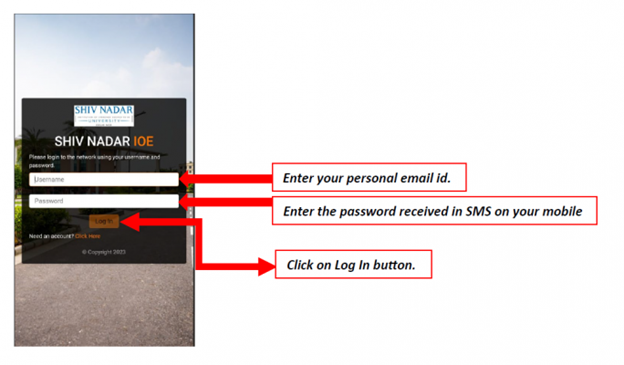Vinay Muskan (talk | contribs) |
Vinay Muskan (talk | contribs) Tag: 2017 source edit |
||
| (One intermediate revision by the same user not shown) | |||
| Line 2: | Line 2: | ||
Step 1: Connect to the SSID “'''GUEST”''' | Step 1: Connect to the SSID “'''GUEST”''' | ||
| − | Step 2: Once connected, | + | Step 2: Once connected, click '''“Sign into the network.”''' You will be redirected to the Self Registration Page. |
| − | |||
| − | ''' | + | '''[[File:newguestwifi1.png|left|border|link=|744x400px]]''' |
| Line 20: | Line 19: | ||
| − | |||
| − | |||
| Line 42: | Line 39: | ||
| − | |||
| − | |||
| Line 50: | Line 45: | ||
| + | Step 3: On the next page, it will display the''' Registered Details'''. | ||
| + | ''(Please note that the '''"Log In"''' button will become active once your sponsor approves the request, and you will receive an SMS on your registered mobile number with the password).'' | ||
| + | ''[[File:newwifiguest2.png|left|border|link=|241x400px]]'' | ||
| Line 60: | Line 58: | ||
| − | |||
| − | |||
| Line 89: | Line 85: | ||
| − | |||
| − | the internet. | + | |
| + | |||
| + | Step 4: Once your sponsor confirms, and you receive the SMS with the password, the username will be your your mobile number. Enter the password received via SMS and email, along with your username, and click on the''' "Log In"''' button to connect to the internet. | ||
| + | |||
| + | |||
| + | |||
| + | [[File:newwifiguest3.png|left|frame|link=|684x400px]] | ||
| + | |||
| + | |||
| + | |||
| + | |||
| + | |||
| + | |||
| + | |||
| + | |||
| + | |||
| + | |||
| + | |||
| + | |||
| + | |||
| + | |||
| + | |||
| + | |||
| + | |||
| + | |||
| + | |||
| + | |||
| + | |||
| + | |||
| + | |||
| + | |||
| + | |||
| + | |||
| + | |||
| + | |||
| + | |||
| + | |||
| + | |||
| + | |||
| + | |||
| + | |||
| + | |||
| + | In case, if any issue is faced, write to us at'' ithelpdesk@snu.edu.in'' or call us at 0120-7170105. | ||
Latest revision as of 09:14, 1 May 2024
Steps to Register New Guest Wi-Fi Account
Step 1: Connect to the SSID “GUEST”
Step 2: Once connected, click “Sign into the network.” You will be redirected to the Self Registration Page.
Step 3: On the next page, it will display the Registered Details.
(Please note that the "Log In" button will become active once your sponsor approves the request, and you will receive an SMS on your registered mobile number with the password).
Step 4: Once your sponsor confirms, and you receive the SMS with the password, the username will be your your mobile number. Enter the password received via SMS and email, along with your username, and click on the "Log In" button to connect to the internet.
In case, if any issue is faced, write to us at ithelpdesk@snu.edu.in or call us at 0120-7170105.