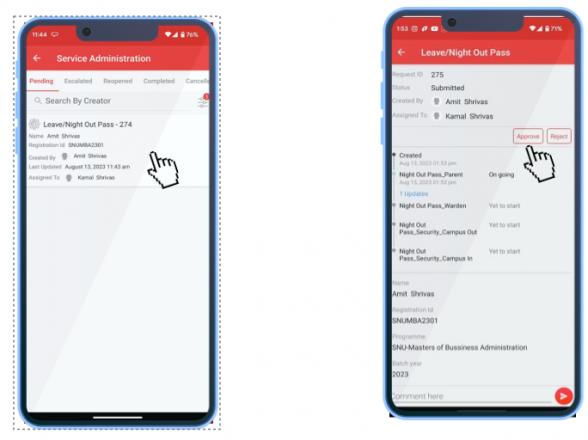Risabh.sharma (Talk | contribs) |
Risabh.sharma (Talk | contribs) |
||
| Line 1: | Line 1: | ||
'''To Approve Or Reject the request please follow the below step - ''' | '''To Approve Or Reject the request please follow the below step - ''' | ||
| − | + | 1.Please click on the <span style="color: #ff0000;">'''logo'''</span> and then click on the'''<span style="color: #ff0000;"> Service Administration</span>''' Menu button | |
[[File:After-login.png|left|border|link=|625x400px]] | [[File:After-login.png|left|border|link=|625x400px]] | ||
| Line 36: | Line 36: | ||
| − | + | 2.Please click on the<span style="color: #ff0000;">''' P''''''<span style="color: #ff0000;">ending</span> request'''</span> and then click on'''<span style="color: #ff0000;"> Approve/Reject.</span>''' | |
| − | + | ||
| − | + | ||
| − | + | ||
| − | + | ||
| − | + | ||
| − | + | ||
| − | + | ||
| − | + | ||
| − | + | ||
| − | + | ||
| − | + | ||
| − | + | ||
| − | + | ||
| − | + | ||
| − | + | ||
| − | + | ||
| − | + | ||
| − | + | ||
| − | + | ||
| − | + | ||
| − | + | ||
| − | + | ||
| − | + | ||
| − | + | ||
| − | + | ||
| − | + | ||
| − | + | ||
| − | + | ||
| − | + | ||
| − | + | ||
| − | + | ||
| − | + | ||
| − | + | ||
| − | + | ||
| − | + | ||
| − | + | ||
| − | + | [[File:approve-reject.png|left|border|link=|588x440px]] | |
Latest revision as of 14:31, 4 October 2023
To Approve Or Reject the request please follow the below step -
1.Please click on the logo and then click on the Service Administration Menu button
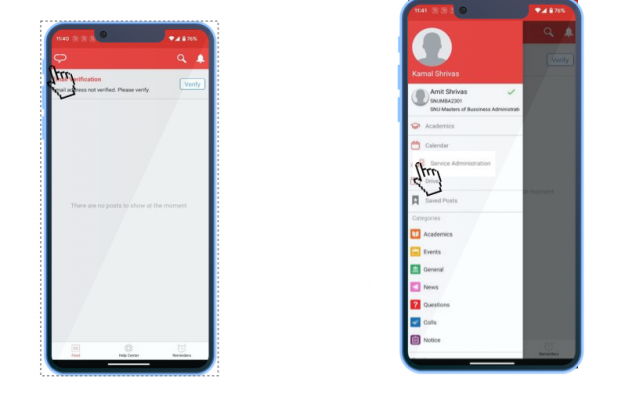
2.Please click on the' P'ending request and then click on Approve/Reject.