Difference between revisions of "Configuration of Wifi System for Guest"
Widgets
Widgets<bs-widget-edit>
Vinay Muskan (Talk | contribs) m |
Vinay Muskan (Talk | contribs) |
||
| (7 intermediate revisions by the same user not shown) | |||
| Line 1: | Line 1: | ||
| − | ====<span style="text-decoration: underline;">'''Steps to Register New Guest Wi-Fi Account '''</span>==== | + | ====<span style="text-decoration: underline; background-color: #c2d6d6;">'''Steps to Register New Guest Wi-Fi Account '''</span>==== |
Step 1: Connect to the SSID “'''GUEST”''' | Step 1: Connect to the SSID “'''GUEST”''' | ||
| − | + | Step 2: Once connected, click '''“Sign into the network.”''' You will be redirected to the Self Registration Page. | |
| + | '''[[File:newguestwifi1.png|left|border|link=|744x400px]]''' | ||
| Line 28: | Line 29: | ||
| − | |||
| − | |||
| − | |||
| − | |||
| Line 48: | Line 45: | ||
| + | Step 3: On the next page, it will display the''' Registered Details'''. | ||
| + | ''(Please note that the '''"Log In"''' button will become active once your sponsor approves the request, and you will receive an SMS on your registered mobile number with the password).'' | ||
| + | ''[[File:newwifiguest2.png|left|border|link=|241x400px]]'' | ||
| Line 62: | Line 62: | ||
| − | |||
| − | |||
| Line 79: | Line 77: | ||
| − | |||
| − | |||
| Line 92: | Line 88: | ||
| + | Step 4: Once your sponsor confirms, and you receive the SMS with the password, the username will be your your mobile number. Enter the password received via SMS and email, along with your username, and click on the''' "Log In"''' button to connect to the internet. | ||
| + | [[File:newwifiguest3.png|left|frame|link=|684x400px]] | ||
| Line 107: | Line 105: | ||
| − | |||
| − | + | ||
| + | |||
| + | |||
| + | |||
| + | |||
| + | |||
| + | |||
| + | |||
| + | |||
| + | |||
| + | |||
| + | |||
| + | |||
| + | |||
| + | |||
| + | |||
| + | |||
| + | |||
| + | |||
| + | |||
| + | |||
| + | |||
| + | In case, if any issue is faced, write to us at'' [email protected]'' or call us at 0120-7170105. | ||
Latest revision as of 14:43, 20 March 2024
Steps to Register New Guest Wi-Fi Account
Step 1: Connect to the SSID “GUEST”
Step 2: Once connected, click “Sign into the network.” You will be redirected to the Self Registration Page.
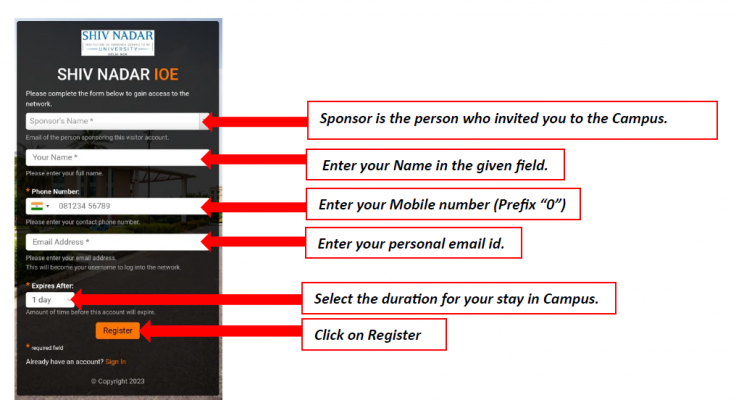
Step 3: On the next page, it will display the Registered Details.
(Please note that the "Log In" button will become active once your sponsor approves the request, and you will receive an SMS on your registered mobile number with the password).
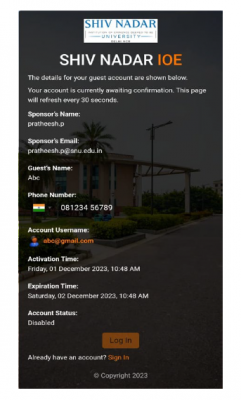
Step 4: Once your sponsor confirms, and you receive the SMS with the password, the username will be your your mobile number. Enter the password received via SMS and email, along with your username, and click on the "Log In" button to connect to the internet.
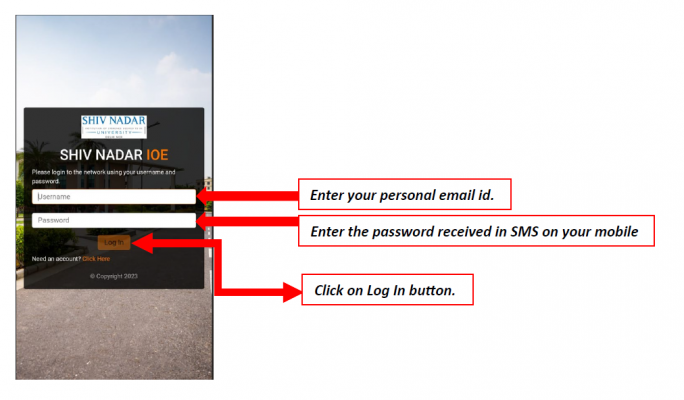
In case, if any issue is faced, write to us at [email protected] or call us at 0120-7170105.

