SNU Virtual Desktop Infrastructure FAQs
Q1. What is the SNU VDI Platform?
- The SNU Virtual Desktop Infrastructure (VDI) is a service that provides the users with a virtualized desktop that is hosted and runs in SNU Data Center.
- The VDI service allows access to a “virtual” desktop computer running Windows 10 that has all the software our Faculty, Students and Staff needs.
- VDI supports enhanced user mobility and remote access.
Q2. Do I need a specific hardware to access VDI?
- Students and staff do not need to invest in specific hardware to access VDI remotely.
Q3. How can I access the VDI Platform?
- You can access the platform by installing the VMware Horizon View client application on an existing Laptop or PC using the setup guide.
Q4. From where can I access the VDI Platform?
- This setup lets users safely access VDI from virtually any location as long as they have a good Internet connection.
Q5. Do I need VPN (Virtual Private Network) to access the VDI Platform?
- No, our setup does not require you to connect to VPN before accessing the VDI platform.
Q6. What OS and Software are included in the VDI?
Below is a non-comprehensive list:
- Windows 10
- Microsoft Office 365 (Word, Excel, Power point)
- Chrome
- Firefox
- 7zip
- Adobe Reader
- 3DS Platform
Note: This is not a comprehensive list, software available to you depend on your entitlement and requirements shared by the faculty concerned.
Q7. How do I update the OS and Software?
- The OS and Software will be updated by the IT Team on regular basis. A user does not require to update the OS and Software.
Q8. When and how often does IT Team update the OS and Software?
- The IT Team will update the OS and Software as per the update cycle for VDI.
- The current update cycle is of 45 days.
Q9. How are security patches and other security updates deployed?
- The IT Team will deploy/update the security patches and other updates as per the severity of the patch/update.
- For critical updates, it will be done as and when the update is available and has been tested in the Development Environment.
Q10. Is my data secure and safe?
- The VDI platform is a secure platform with only the user having access to their data.
- The VDI platform is to be used only for official / educational work. Please do not save any personal information in the Virtual Desktop
- Kindly backup your important data regularly on your own PC/Laptop or the user drive provided (if any).
Note: SNU IT Team will not maintain backup of the user data for security and compliance reasons.
Q11. What is the maintenance window?
- The OS and Software will be updated by the IT Team between 11:00 PM to 5:00 AM.
- The VDI service will not be available during this time.
Common Errors and Solutions
Error 1: Unknow user name or bad password.
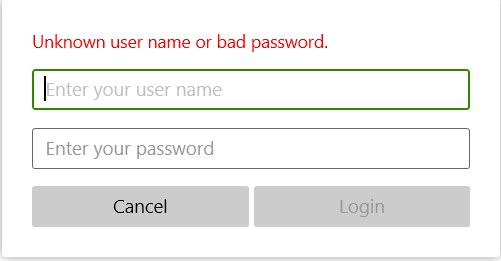
- Please check your username and password.
- Login using the NET ID and Password in the format: "snu\netid"
Error 2: You are not entitled to use the system.
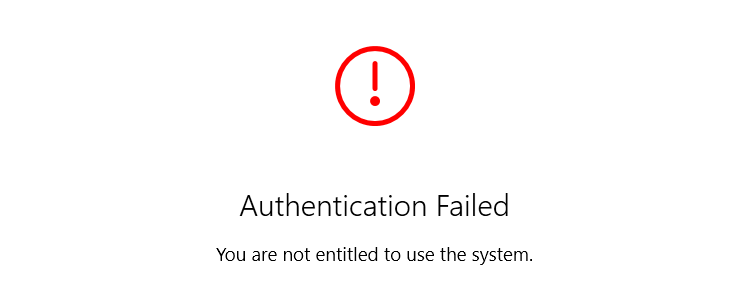
- You have not been assigned any VDI.
- You may request access to the VDI.
- If you are sure that you have been given access to VDI, and still getting an error, kindly contact IT Team at [email protected]
Error 3: The View agent reports that this desktop is currently logging off a previous session. Please try again later.
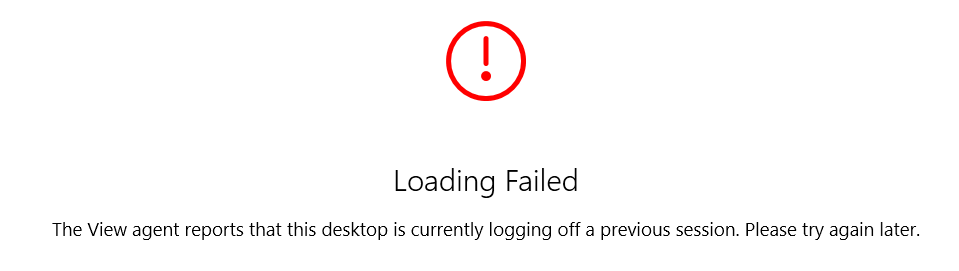
- Your previous VDI Session is being logged off.
- The default time of logoff is 5 mins.
- You should retry connecting to the VDI after 5 mins.
Error 4: Failed to kill session.
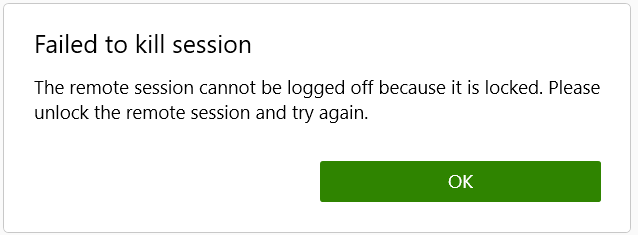
- Your Windows 10 VDI is locked. Please login into the VDI and then try to logoff.
- If you still face an issue, kindly close/exit/kill the Vmware Horizon View Client or restart your client device.
- If you still face an issue, kindly contact IT Team at [email protected]
Error 5: Disconnect desktop.
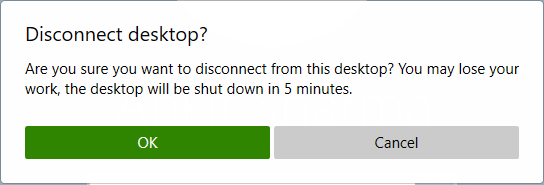
- You are trying to Disconnect a Session rather than Logoff. Once you disconnect, your session will be terminated after 5 mins.
- You may choose to Disconnect over Logoff, if you would reconnect the VDI within 5 mins.
Please Note: This webpage will be continuously updated. Please visit for updates / changes.